You can add a digital frame to your photo in Adobe Photoshop Elements. Elements gives you many frame options, letting you preview as many as you want before you decide which frame suits your picture best.
Open an image in Adobe Photoshop Elements.

Rather, open the image that you want to digitally frame.
If the Palette Bin isn’t open, click the arrow in the lower-right corner of the window.
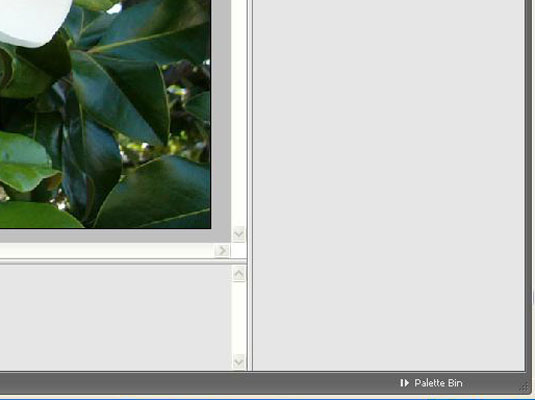
This opens the Palette Bin.
Click the arrow to the left of the Artwork and Effects palette.
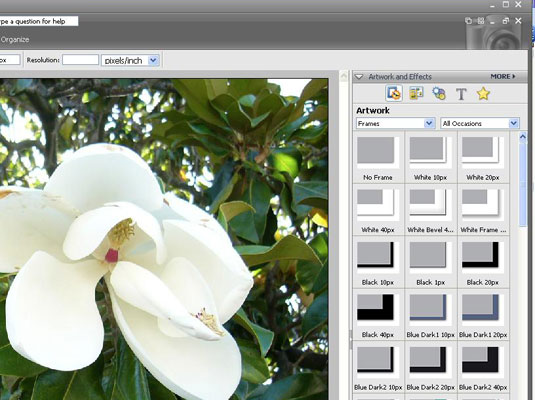
The Artwork and Effects palette opens, as you can see in this figure.
Select Frames in the right drop-down list.
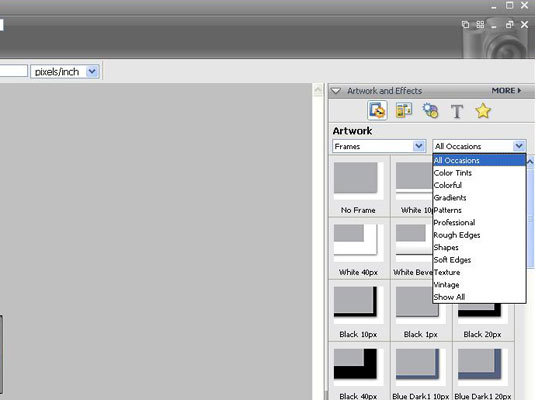
Your frame options appear below the drop-down lists.
Select the frame that you want to apply to your photo.
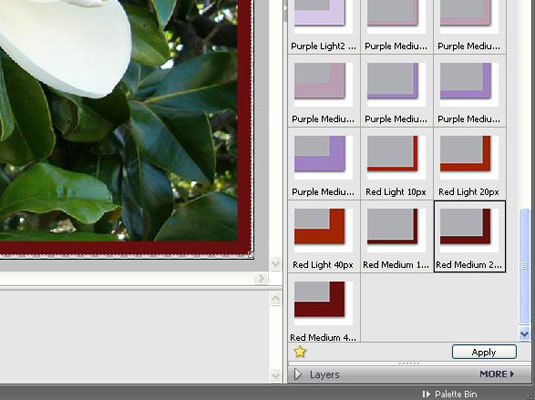
This figure displays the Red Medium 20 pixels.
Choose File→Save.

Your photo is now, newly framed.





