The Apple Mail application included with Mac OS X Snow Leopard lets you add a signature to your emails. To add a block of text or a graphic to the bottom of your messages as your personal signature, follow these steps:
Choose Mail→Preferences and click the Signatures button.
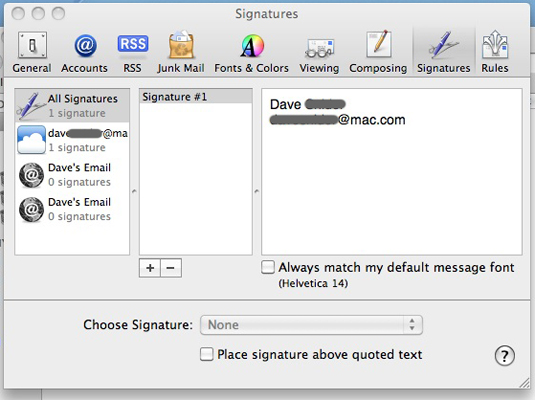
The Signatures pane opens.
From the Signatures pane that appears, click the Add Signature button.
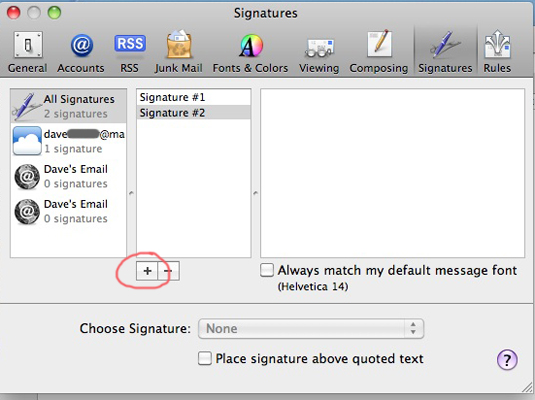
Your signature options show up here.
Click the signature name and then type an identifying name.
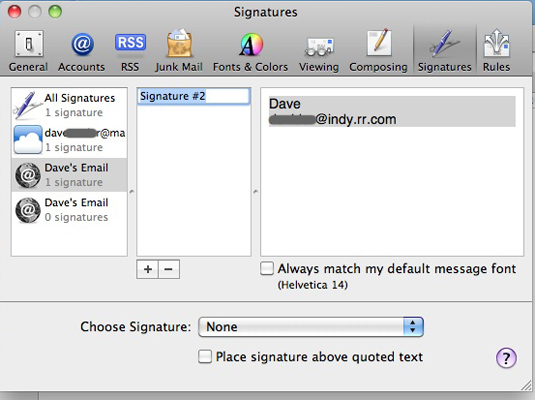
Press Return to save the new name.
Click inside the text entry box and type the signature.

Because downloading a graphic in a signature takes longer — and because some folks still use plain-text email — avoid the temptation to include graphics in your signature.
(Optional) If you have multiple signatures, click the Choose Signature pop-up menu.
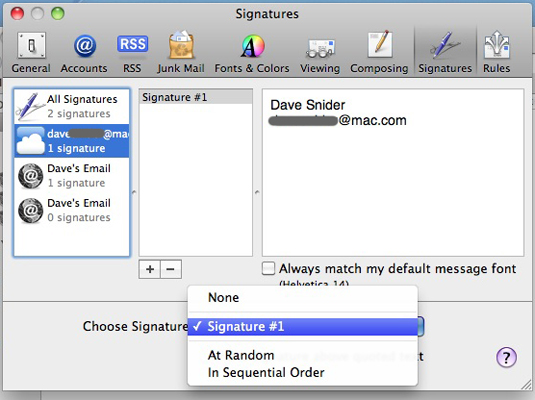
Here you can choose which one you want to use or to use them all randomly or in sequence.
If you prefer the signature to appear above the quoted text in a reply, select the Place Signature above Quoted Text check box.





