A form is a user-friendly way of providing input to a single row of a spreadsheet in Numbers for iPad. Spreadsheets can be intimidating, but a simple form, like what you might see on a clipboard at your doctor's office, is much easier for many people to deal with.
Because a form interacts with a table, you must have created the table in your spreadsheet before starting to create its form.
To create a form, tap the + tab on the far-right end of the row of tabs. You're asked if you want to create a new sheet or a form. Tap New Form. A form is created automatically.
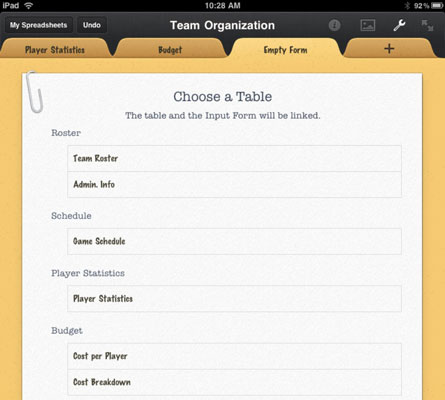
Each form is associated with one and only one table, and each table can be associated with only one form (though it doesn't have to be associated with any forms).
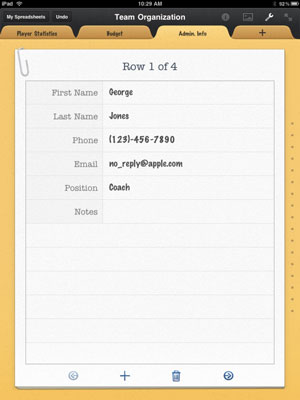
The labels for the columns on the form are drawn from the labels of the columns on the tables. You don't have to label the columns on your tables, but it makes creating forms and calculations much easier if you do so.
You can use the tab to go to the form and enter data or browse through it. The four buttons at the bottom of a form let you (from left to right) go to the previous record (row), add a new row, delete the current row, or go to the next row.
Note that you can delete a form by tapping the form's tab and then tapping Delete, but you can't duplicate a form as you can duplicate a sheet tab.





