Mac OS X Snow Leopard lets you create email rules — automated actions that Mail can take based on what is included in the email. With rules, you can specify that actions, such as transfering messages from one folder to another, forwarding messages to another address, and highlighting or delete messages, be performed on email that meet certain criteria. To set up a rule, follow these steps:
Choose Mail→Preferences and click the Rules button on the toolbar.
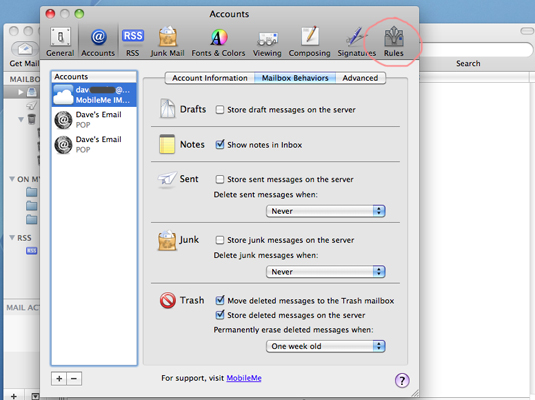
Mail displays the Rules pane.
Click the Add rule button.
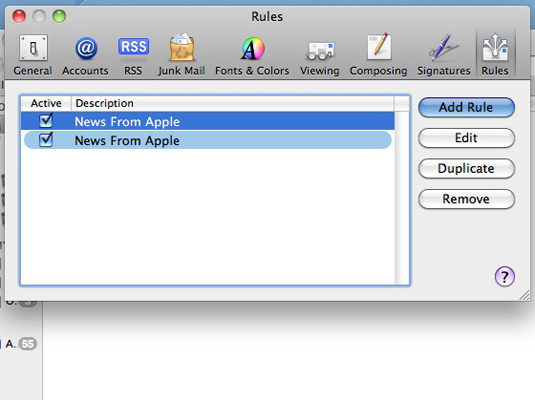
To duplicate an existing rule, highlight it in the list and then click the Duplicate button.
Name the rule.
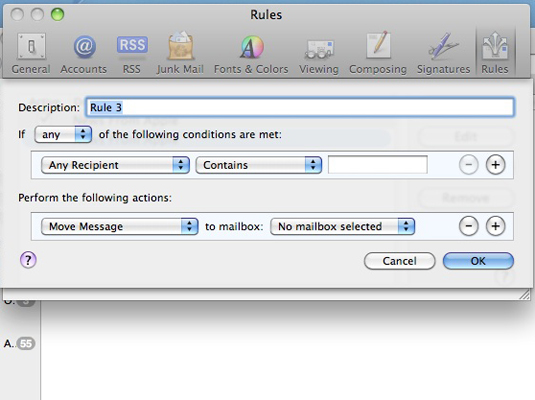
In the Description field, type a descriptive name for the new rule and then press Tab to move to the next field.
Click the If pop-up menu and choose an option.
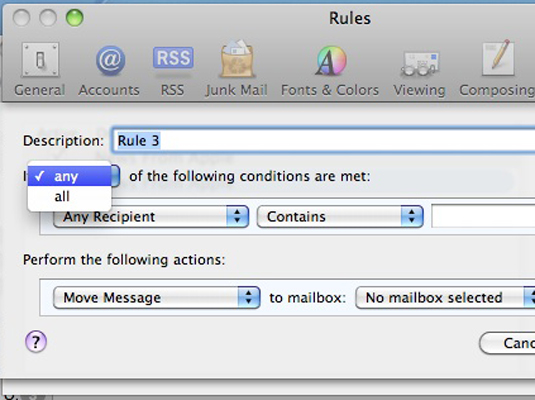
Here, you specify whether the rule is triggered if any of the conditions are met or if all conditions must be met.
Click the target pop-up menus and set the target for the condition.
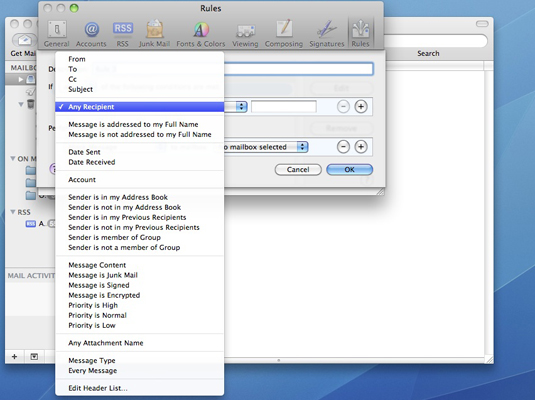
These include whom the message is from or to, which account received the message, whether the message is marked as junk, and whether the message contains certain content.
Click the Criteria pop-up menu to choose the rule’s criteria.
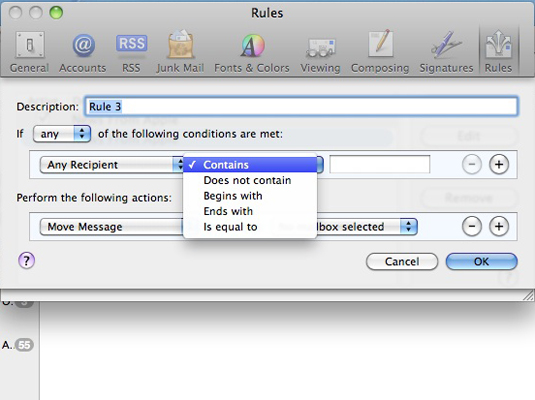
The contents of this pop-up menu change depending on the condition’s target. For example, if you choose From as the target, the criteria include Contains, Does Not Contain, Begins With, and so forth.
Click in the expression box and type the text to use for the condition.
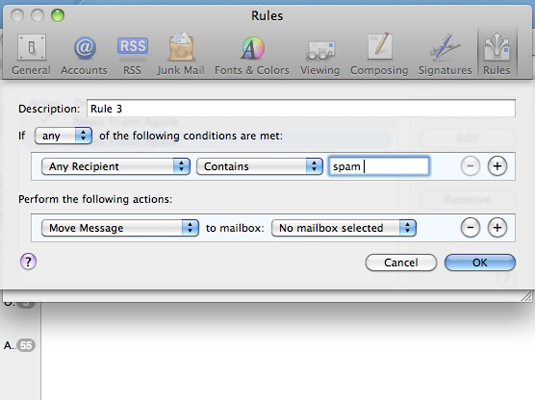
Add more conditions by clicking the plus sign button at the right of the first condition. To remove any condition from this rule, click the minus sign button next to it. Remember, however, that every rule needs at least one condition.
Click the first Perform the Following Actions pop-up menu and specify an action for this rule.
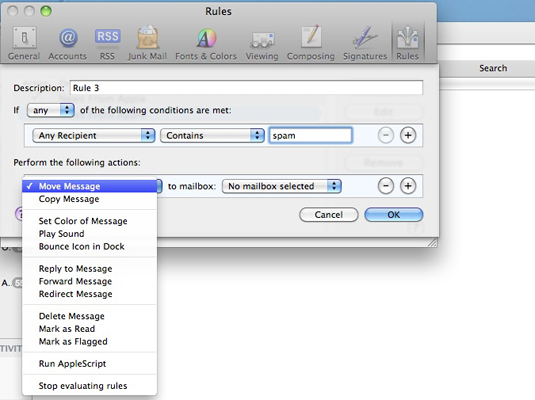
Choices include transferring a message from one folder to another, playing a sound, automatically forwarding the message, deleting it, and marking it as read.
Click the second pop-up menu and select other options for the rule.
Depending on which action you chose, this pop-up menu will offer different options. For example, if you chose to move the email to a specific folder, you would choose that folder, but if you chose to play a sound, you would choose which sound you want to hear.
When the rule is complete, click OK to save it.
Incoming mail will now be filtered through this rule.





