Whether you’re modeling a patch of ground for a building or redesigning Central Park in SketchUp, you need one of two terrain-modeling methods: starting from existing data, which usually arrives in the form of contour or topo lines; or starting from scratch.
You know the squiggly lines on topographical maps that show you where the hills and valleys are? They’re contour lines (or contours) because they represent the contours of the terrain; every point on a single line is the same height above sea level as every other point on that line. Where the lines are close together, the ground between them is steep. Where the lines are far apart, the slope is less steep.
Cartographers, surveyors, engineers, and architects use contour lines to represent 3D terrain in flat formats like maps and site drawings.
Sometimes, you have contour lines for a building site that you want to model in 3D. You can use the From Contours tool in the Sandbox to automatically generate a three-dimensional surface from a set of contour lines.
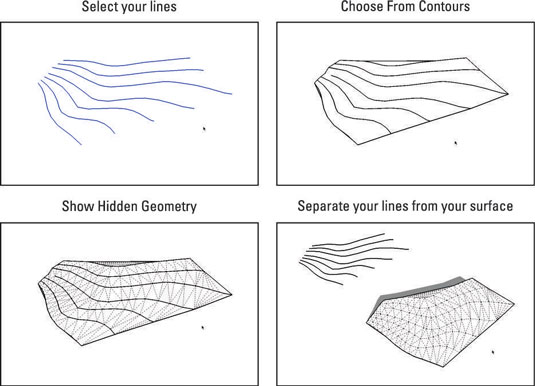
Here are some things to keep in mind about the From Contours tool:
It’s a two-step tool. Using From Contours is simple after you get the hang of it:
Select all the contour lines you want to use to create a surface.
Choose Draw→Sandbox→From Contours from the menu bar (or click the From Contours tool button, if the Sandbox toolbar is visible).
If you can’t see the Sandbox tools in your menus, you haven’t turned them on yet.
Your contour lines need to be lifted up. The From Contours tool creates a surface from contour lines that are already positioned at their proper heights in 3D space. Most of the time you work with contours that are part of a 2D drawing, and that means you probably have to lift them up yourself using the Move tool — one at a time.
It’s tedious but necessary. Just oil up the Select tool, put on some music, and get to work.
You end up with a group. When you use From Contours, SketchUp automatically makes your new surface (the one you generated from your contour lines) into a group. It leaves the original lines themselves completely alone; you can move them away, hide them, or delete them if you want. Make another group out of them, putting them on a separate layer, and hiding that layer until you need it again.
To edit the faces and edges inside a group, double-click it with the Select tool.
To edit your new surface, turn on Hidden Geometry. The flowing, organic surface you just created is actually just a bunch of little triangles. The From Contours tool smooths the edges that define them, but they’re there. To see them, choose View→Hidden Geometry from the menu bar.
Try to keep your geometry reasonable. The From Contours tool is super useful, but it has its limits. The trouble is that it’s too easy to use it to create enormous amounts of geometry (faces and edges) that can really bog down your system.
If it takes forever for your contours to turn into a surface, or if that surface is so big that your computer turns blue and curls up into a fetal position (so to speak), you need to go back a few steps and do one (or perhaps all) of the following:
Work on a smaller area. As nice as it’d be to have the whole neighborhood in your SketchUp model, you may have to narrow your scope. Creating only what you need is good modeling policy.
Use only every other contour line. Doing this effectively halves the amount of geometry in your resulting surface.
Dumb down the contour lines. This is a little bit hard to explain, but here goes: The From Contours tool works by connecting adjacent contour lines together with edges that form triangles. How many triangles it creates depends on how many individual edge segments are in each contour line.

Unless you created the contour lines to begin with — there’s a good chance you imported them as part of a CAD file — you have no control over how detailed they are. Redrawing each contour line is a major bummer, but luckily, you can download a great Simplify Contours Ruby script that makes the process much simpler.
You don’t have to start with existing contour lines. In fact, drawing your own edges and using From Contours to generate a surface from them is one of the most powerful ways to create organic, nonboxy forms in SketchUp.
Get ready to do some cleanup. The surfaces that From Contours creates usually need to be cleaned up to some extent. Use the Eraser to delete extra geometry (you’ll find lots along the top and bottom edges of your surface). Use the Flip Edge tool to correct the orientation of your triangular faces.





