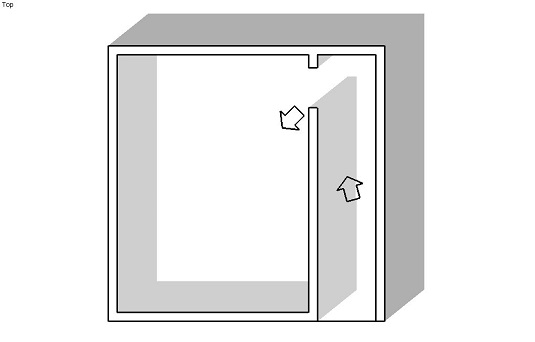A really great way to use scenes is to pretend you’re walking or flying through your SketchUp model. By setting up your scenes sequentially, you can give a seamless tour without messing around with the navigation tools. This setup is especially handy when you need to walk and talk at the same time.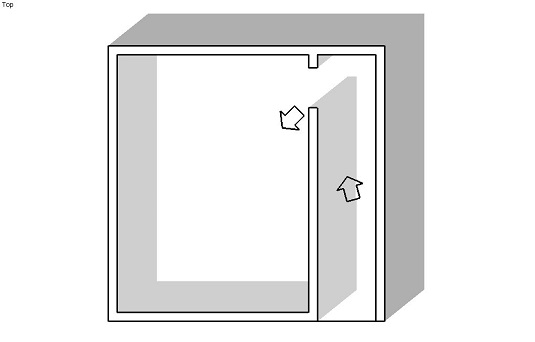
Here are some tips that can help you to simulate a person walking or flying through your model with scenes:
- Adjust your field of view. For interior animations, make your camera “see” a wider area by setting your field of view to 60 degrees. For exterior views, try a field of view that’s between 30 and 45 degrees.
- Make sure that your scenes aren’t too far apart. Instead of racing through a room like it’s on fire, don’t be afraid to add more scenes. Your audience will thank you by not throwing up on your conference table.
- Add scenes at equal distance intervals. Because SketchUp only lets you control the scene transition timing for all your scenes at once, it’s best to make sure that your scenes are set up about the same distance apart. If you don’t, your walk-through animations will be jerky and strange, like Aidan’s dancing.
- Don’t forget the animation settings in the Model Info dialog box. Set the scene delay to 0 seconds so that your animation doesn’t pause at every scene. For a normal walking speed, set your scene transitions so that you move about 5 feet per second. If your scenes are about 20 feet apart, set your scene transition time to 4 seconds. This gives your audience time to look around and notice things. For flying animations, pick a scene transition time that looks good.
- Slide around corners. When you set up a walking animation, you have an easy, reliable way to turn corners without seeming too robotic. Basically, the trick is to add a scene just short of where you want to turn — in this case, a few feet ahead of the doorway. The key is to angle your view into the turn slightly. Set up your next scene just past the turn, close to the inside and facing the new view. This technique makes it seem like you’re turning corners naturally.