When you start Microsoft Office Excel 2007, you see the first of three worksheets (named Sheet1) in a workbook file (named Book1) inside a program window. The Excel 2007 program window is made up of the following components:
Office button that when clicked opens the Office pull-down menu containing all the file-related commands, including Save, Open, Print, and Exit as well as the Excel Options button that enables you to change Excel’s default settings.
Quick Access toolbar that contains buttons you can click to perform common tasks such as saving your work and undoing and redoing edits and which you can customize by adding command buttons.
Ribbon that contains the bulk of the Excel commands arranged into a series of tabs from the Home tab through the View tab.
Formula bar that displays the address of the current cell along with the contents of that cell.
Worksheet area that contains all the cells of the current worksheet identified by column headings using letters along the top and row headings using numbers along the left edge. Tabs for selecting new worksheets appear in the lower-left of this area. You’ll also find a horizontal scroll bar to move left and right through the sheet on the bottom and a vertical scroll bar to move up and down through the sheet on the right edge.
Status bar that keeps you informed of the program’s current mode, any special keys you engage, and enables you to select a new worksheet view and to zoom in and out on the worksheet.
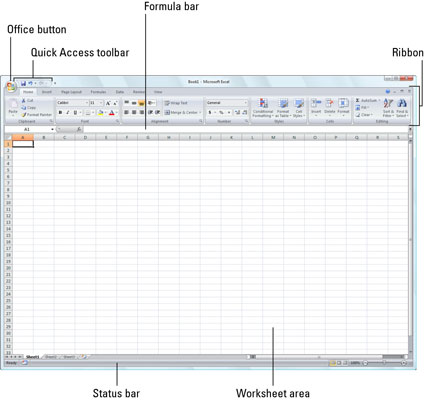 The Excel 2007 program window that appears when you start the program.
The Excel 2007 program window that appears when you start the program.






