Excel 2010 provides several different formats in which to display dates and times in a worksheet. Some date formats appear automatically based on how you type a date entry in a cell. For example, if you type 9/10 in a cell, Excel interprets this as a date and changes the entry to 10-Sep (or whatever your default date format is).
Use the Format Cells dialog box to change the way a date appears in the worksheet. You also can use the Number Format drop-down list in the Number group on the Home tab to apply the Short Date, Long Date, or Time format to cell data.
Enter a date into a cell.

Depending on what you type, Excel probably displays the date in a different format.
On the Home tab, click the Number dialog box launcher.
The Format Cells dialog box appears. You can also open this dialog box by pressing Ctrl+1.
Click Date in the Category list.
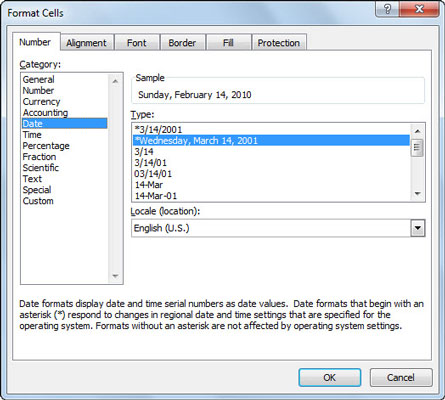
The right side of the dialog box displays a variety of different date formats.
Select a format for the selected cells.
Scroll down in the Type list to see other date formats, such as those that include the time along with the date.
Click OK.
The cell displays the date in the new format.






