You can also assign a graphic image to be used as the background for all the cells in an entire worksheet in Excel 2013. Just be aware that the background image must either be very light in color or use a greatly reduced opacity in order for your worksheet data to be read over the image.
This probably makes most graphics that you have readily available unusable as worksheet background images. It can, however, be quite effective if you have a special corporate watermark graphic (as with the company’s logo at extremely low opacity) that adds just a hint of a background without obscuring the data being presented in its cells.
To add a local graphic file as the background for your worksheet, take these steps:
Press Ctrl+PgDn until the sheet to which you want to assign the graphic as the background is active, or click its sheet tab if it’s displayed at the bottom of the workbook window.

Don’t forget that you have to select and activate the sheet to which the graphic file will act as the background, or you end up assigning the file to whatever sheet happens to be current at the time you perform the following steps.
Click the Background command button in the Page Setup group of the Page Layout tab or press Alt+PG.
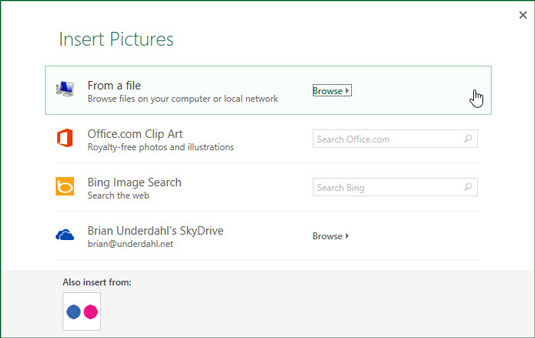
Doing this opens the Insert Pictures dialog box, where you select the graphics file whose image is to become the worksheet background.
Click the Browse button to the right of the From a File link.
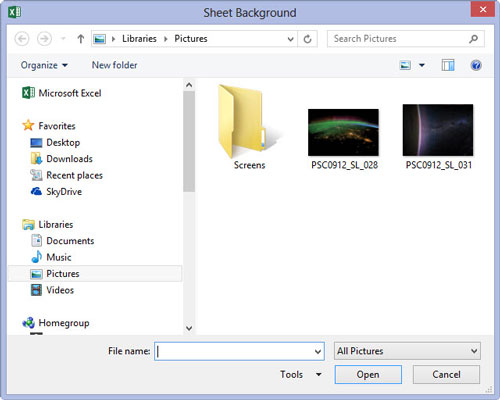
Excel opens the Sheet Background dialog box, where you select the file containing the graphic image you want to use.
Open the folder that contains the image you want to use and then click its graphic file icon before you click the Insert button.
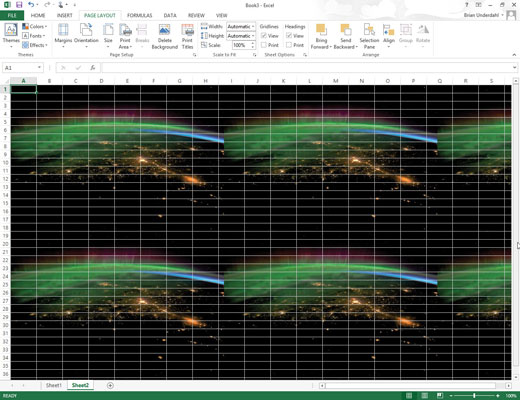
As soon as you click the Insert button, Excel closes the Sheet Background dialog box, and the image in the selected file becomes the background image for all cells in the current worksheet.
(Usually, the program does this by stretching the graphic so that it takes up all the cells that are visible in the Workbook window. In the case of some smaller images, the program does this by tiling the image so that it’s duplicated across and down the viewing area.)





