In Excel 2007, you can insert pictures such as digital photos or scanned images that are saved as graphics files into your worksheets.
If you want to bring in a graphic image created in another graphics program that’s not saved in its own file, you select the graphic in that program and then copy it to the Clipboard (press Ctrl+C). When you get back to your worksheet, place the cursor where you want the picture to go and then paste the image in place (press Ctrl+V or click the Paste command button on the Home tab).
On the Insert tab, click the Picture button in the Illustrations group.
The Insert Picture dialog box appears.
Locate and select the picture file you want to import.
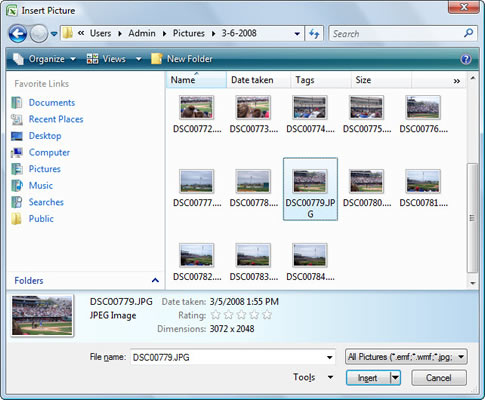
Select an item in the File types list if you want to view only certain picture file types.
Click the Insert button.
The selected picture appears in the worksheet.
Move and resize the image as needed.
Click and drag inside the picture to move it into place, and click and drag the circular resizing handles to change the size of the picture. You can also rotate the image by clicking and dragging the green rotation handle above the image.





