The Ribbon interface in Microsoft Office Excel 2007 radically changes how you work. You no longer need to find on which pull-down menu or toolbar a command resides. Instead, the Ribbon shows you the most commonly used commands and options to perform a particular Excel task.
You’ll find the Ribbon near the top of the Excel 2007 window. Click a tab name — such as Home or Page Layout — to see the options available on that tab. The Home tab displays the commands and options you use most often.
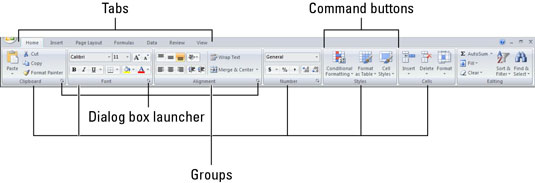
The Ribbon is made up of the following components:
Tabs for each of Excel’s main tasks that bring together and display all the commands commonly needed to perform that core task; contextual tabs display additional commands and tools only when you’re working with a particular object in the worksheet (such as a chart)
Groups that organize related command buttons into subtasks normally performed as part of the tab’s larger core task
Command buttons within each group that you select to perform a particular action or to open a gallery from which you can click a particular thumbnail
Dialog box launcher in the lower-right corner of certain groups that opens a dialog box containing a bunch of additional options you can select
You can double-click any tab on the Ribbon to minimize it and display only the tab names, revealing more of the worksheet area. Double-click any tab again to redisplay the entire Ribbon.






