Microsoft has made significant changes to Excel 2016's annotation features. What used to be known as comments used like electronic Post it stickies for attaching reminders to cells of the worksheet are now called notes and comments now known as Threaded Comments function as a means for conducting a conversation with coworkers and clients with whom you have shared the Excel file in real time using Office 365.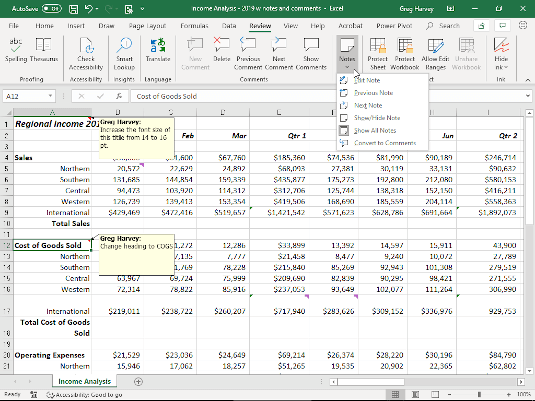 Worksheet with all notes displayed.
Worksheet with all notes displayed.
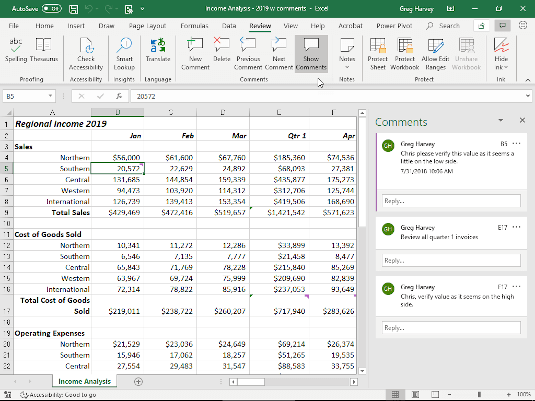 Worksheet with all comments displayed.
Worksheet with all comments displayed.
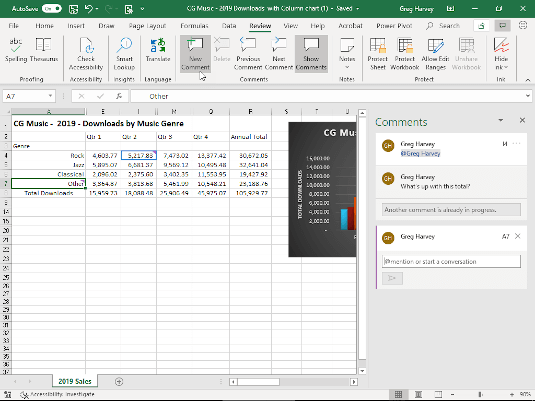 Adding an @mention in a new comment.
Adding an @mention in a new comment.
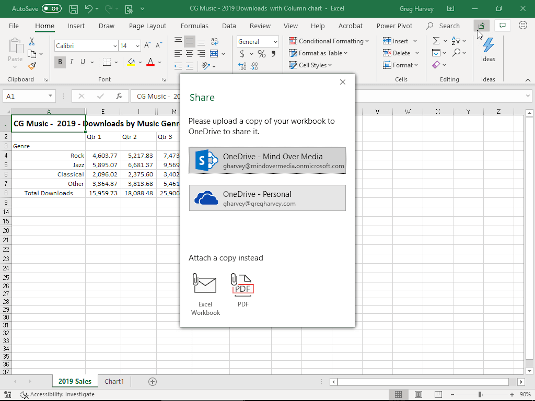 Saving the Excel workbook to be shared and co-authored to OneDrive.
Saving the Excel workbook to be shared and co-authored to OneDrive.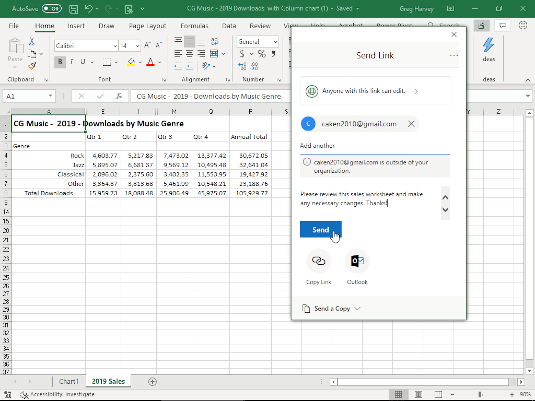 Sending a sharing link to a quest contributor.
Sending a sharing link to a quest contributor.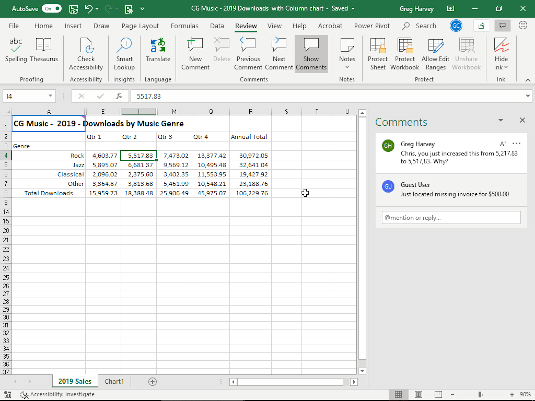 Using threaded comments to question worksheet changes made by quest contributor
Using threaded comments to question worksheet changes made by quest contributor
This change in functionality of how to insert a comment in Excel is all part of Microsoft Office’s new multi-user software or coauthoring capability that enables those with whom you share an Excel workbook file and have granted editing privileges to multiple users (known as guest contributors) to make changes in real time to its contents.
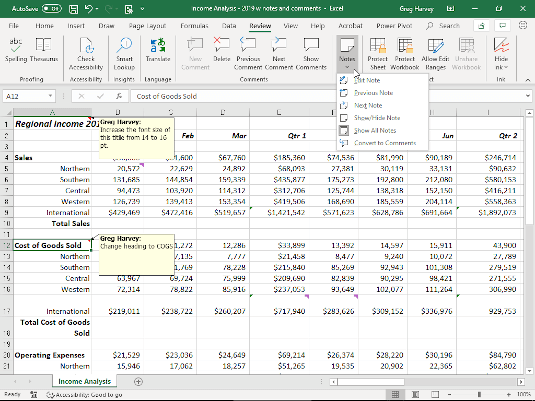 Worksheet with all notes displayed.
Worksheet with all notes displayed.Notes
Notes on the Review tab of the Excel 2016 Ribbon now function like comments originally did. They provide the means to attach reminders to particular cells of the worksheet. Keep in mind that notes are text boxes whose size and fonts can be edited. The Notes drop-down menu on the Review tab does contain a Convert to Comments option. However, when you use it to change notes into comments (see Comments that follows), they lose any editing assigned to them.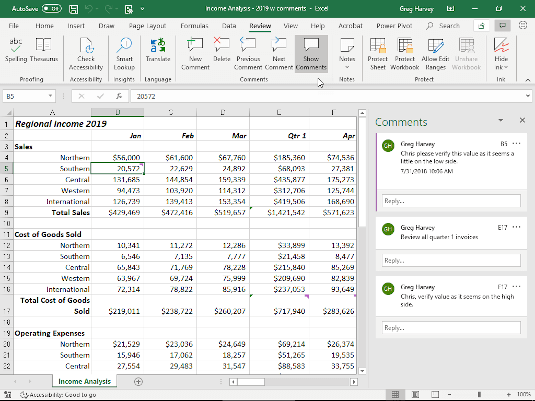 Worksheet with all comments displayed.
Worksheet with all comments displayed.Threaded comments
Comments can now record the ongoing commentary between you and the guest contributors with whom you share the workbook open for editing in Excel 2016. As you can see, when you select the Show Comments command button on the Review tab, Excel color codes the comments and displays them in chronological order as a threaded conversation in a Comments task pane.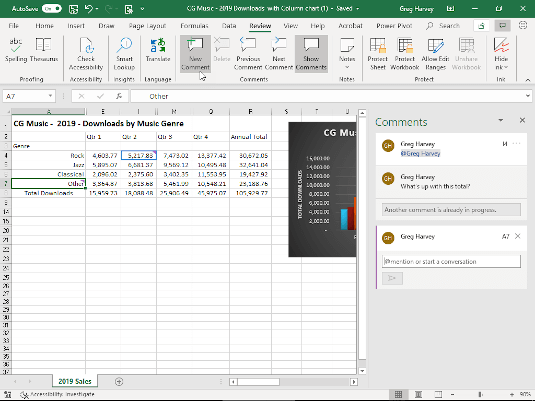 Adding an @mention in a new comment.
Adding an @mention in a new comment.@Mentions in comments
When sharing a worksheet, you can use the new @mention tag in a threaded comment to alert or elicit feedback from a team member with whom it's being shared. When you type the @ sign followed by the first few letters of a team member's first or last name in the comment's text box, Excel displays their full name. When you click the Save button in the comment, Excel sends an email to the named team member with a link to your comment in the shared worksheet. When the team member opens the email and clicks the link in the message, the worksheet in the shared workbook opens in Excel online in their web browser with comment containing their @mention displayed onscreen. The team member can then respond to your comment by taking action in the shared worksheet and/or initiating a conversation by responding to its contents.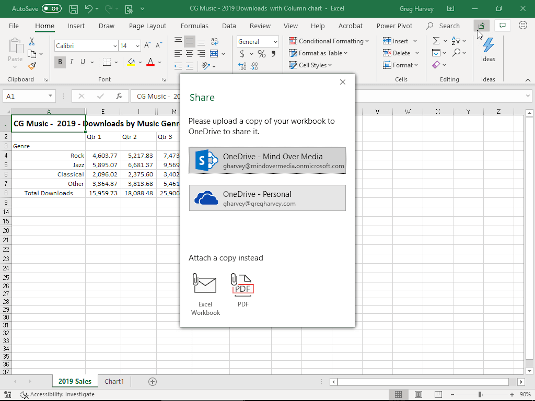 Saving the Excel workbook to be shared and co-authored to OneDrive.
Saving the Excel workbook to be shared and co-authored to OneDrive.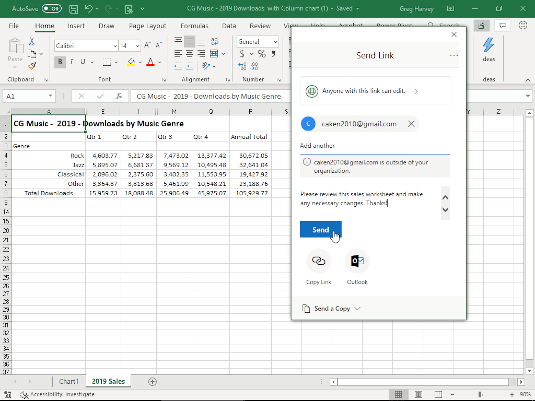 Sending a sharing link to a quest contributor.
Sending a sharing link to a quest contributor.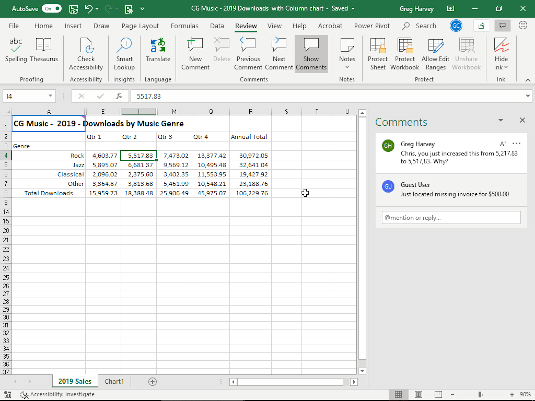 Using threaded comments to question worksheet changes made by quest contributor
Using threaded comments to question worksheet changes made by quest contributor





