Use Excel 2010's AutoFill feature to quickly create a series of entries based on the data you enter in one or two cells. AutoFill works with days of the week, months of the year, and yearly quarters. If you want to use AutoFill for a series of numbers, enter two values in two adjacent cells, select both cells, and then use the AutoFill handle to drag through the remaining cells you want to fill. Excel continues the series.
Type the first cell entry that is part of a series, such as Monday or August, and press Enter.
You can enter the entire word, or you can enter the abbreviated form (such as Mon or Aug).
Select the cell and position the mouse pointer on the small black box at the lower-right corner of the cell.
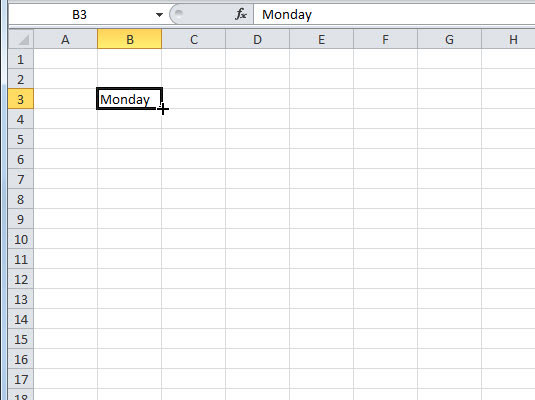
The small black box is called the AutoFill handle. When you point to this handle, the mouse pointer turns into a small black cross.
Drag the AutoFill handle across the cells you want to fill.
You can drag up, down, left, or right, through adjacent cells.
Release the mouse button.
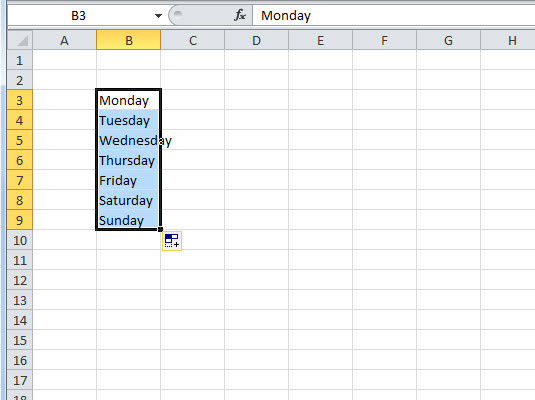
Excel fills in the selected cells with a continuation of your data, such as the days of the week.






