When it’s not what you know but who you know, you need a good tool for keeping track of who’s who. Outlook 2013 is a great tool for managing your names and addresses, and it’s just as easy to use as your Little Black Book.
To enter a new contact, click the People button in the Navigation bar and click the New Contact icon in the Ribbon.
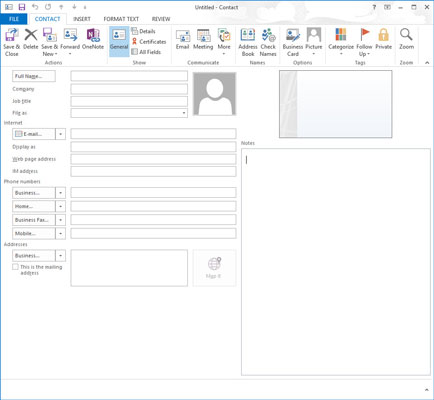
The New Contact entry form opens.
Fill in the blanks on the form and click the Save & Close button.
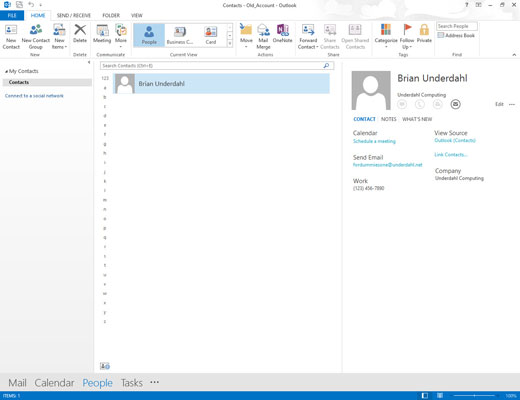
Presto — you have a Contacts list.
To create a new contact record, click the Mail button in the Navigation bar (or press Ctrl+1).
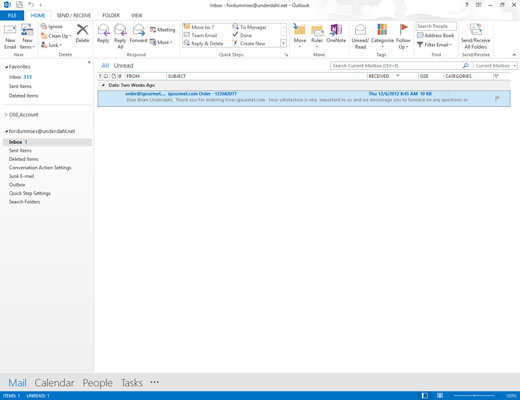
A list of your current incoming e-mail messages appears.
Select the message for which you want to make a contact record and drag the selected message to the People button in the Navigation bar.
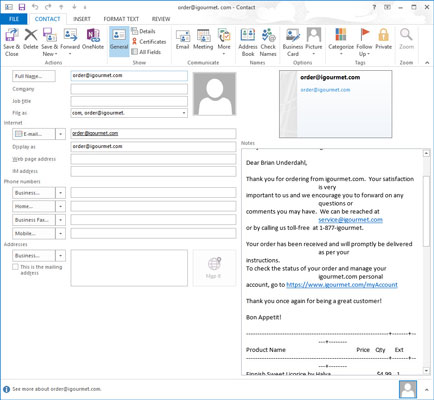
The New Contact form opens, with the name and e-mail address of the person who sent the message filled in.
If you want to include more information, type it into the appropriate box on the New Contact form.
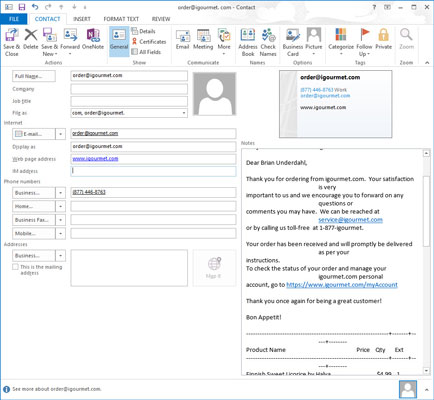
You can change existing information or add information — the company for whom the person works, the postal mail address, other phone numbers, personal details (say, whether to send a complimentary gift of freeze-dried ants for the person’s pet aardvark), and so on.
If the body of the e-mail message contains information you want to use as contact information, select that information and drag it to the appropriate box of the New Contact form.
Click the Save & Close button.
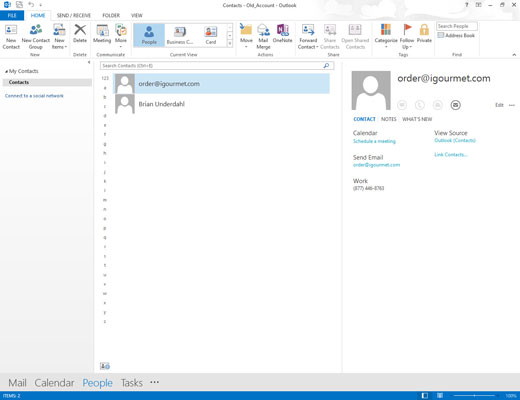
You now have the e-mail address and any other information for the new contact stored for future reference.






