Many people like to add a signature to the end of every message they send in Outlook 2013. A signature is usually a small portion of text that identifies you to everyone who reads your message and tells something you want everyone to know. Many people include their name, the name of their business, their business's web address, their motto, a little sales slogan, or some squib of personal information.
You can tell Outlook to add a signature automatically to all your outgoing messages, but you must first create a signature file. Here's how to create your signature file:
Select the File tab in the Ribbon and click the Options button.
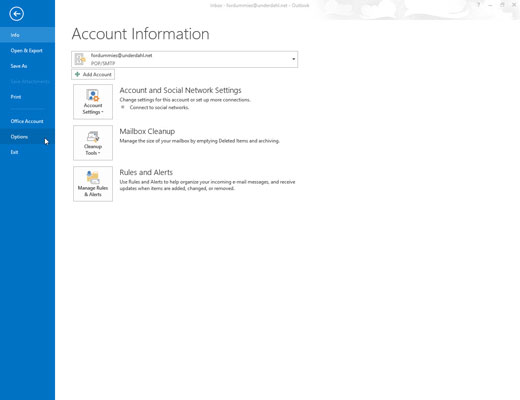
The Outlook Options dialog box appears.
Click the Mail button in the navigation window on the left.

The Mail settings dialog box appears.
In the Compose Messages section, click the Signatures button.
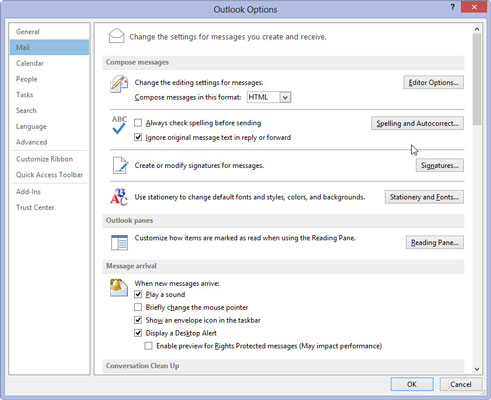
The Signatures and Stationery dialog box appears.
Click the New button.
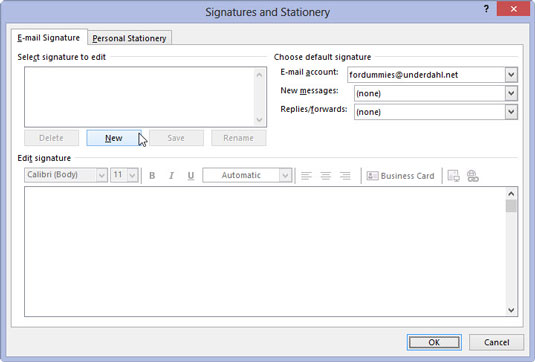
The New Signature dialog box appears.
Type a name for your new signature.
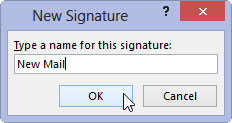
The name you type appears in the New Signature box. You can name a signature anything you want.
Click OK.
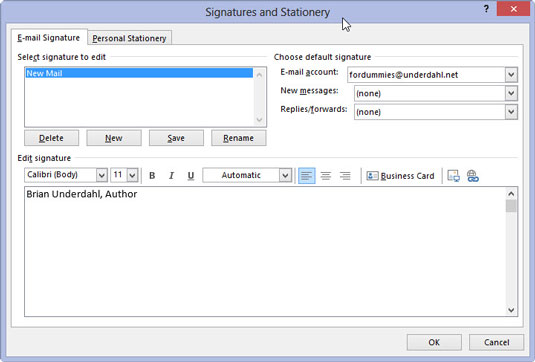
The New Signature dialog box closes.
Type the text of the signature you want in the Edit Signature box, and add any formatting you want. Click OK.
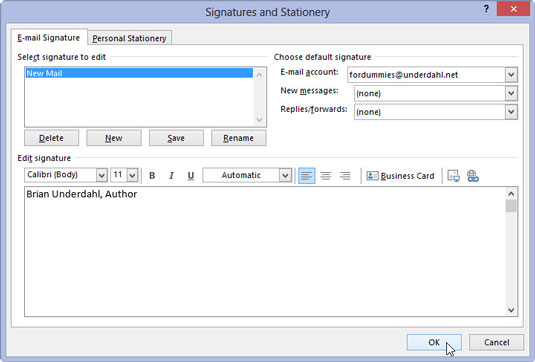
To change the font, size, color, or other text characteristics, use the buttons just above the text box. If you’re more comfortable creating highly formatted text in Microsoft Word, you can create your signature in Word and then select and copy it to the Edit Signature box.
Your new signature is now saved, and the Signatures and Stationery dialog box closes.
Click the OK button in the Outlook Options window.
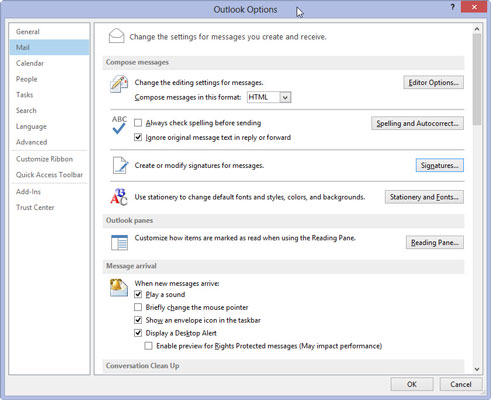
The Outlook Options window closes.
Your new signature will now appear on every new message you send. If you create more than one signature, you can switch to a different default signature by following Steps 1 through 3 and then choosing the signature you want from the New Messages menu in the Choose Default Signature section.
If you want to include a signature in your replies and forwards, choose the signature you want from the Replies/Forwards menu in the Choose Default Signature section.





