You can reduce your effort by saving frequently used text as a Quick Part in Outlook 2013. When you find yourself typing the same text into your e-mail messages over and over, Quick Parts come in handy. Quick Parts sound like Quick Steps — they're different things, but they're both ridiculously simple.
To create a Quick Part:
Drag your mouse over some text in an e-mail message to select it.

The text you select is highlighted.
Click the Insert tab and choose Quick Parts in the Text group of the Ribbon.
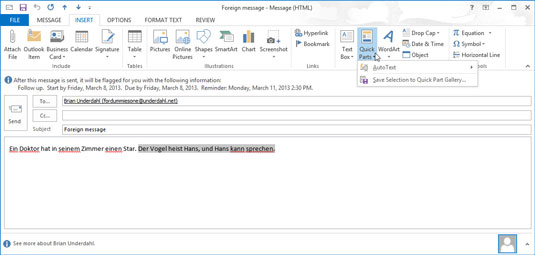
A drop-down menu appears.
Choose Save Selection to Quick Parts Gallery.
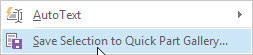
The Create New Building Block dialog box appears.
Type a new name for your Quick Part if you don't like the one you see.
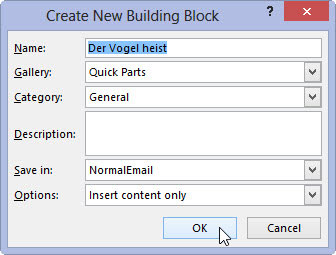
The suggested name might be fine, but you may prefer something else. You can also assign a category and description to your Quick Part, but that makes very little difference in how you use it, so you can leave that alone.
Click OK.
After creating a Quick Part, you can make it appear in an e-mail body in a flash: Click Quick Parts in the Ribbon and click the Quick Part you want. It’s so easy, you’ll never want to send an original e-mail again.





