Select the cells that you want to print.
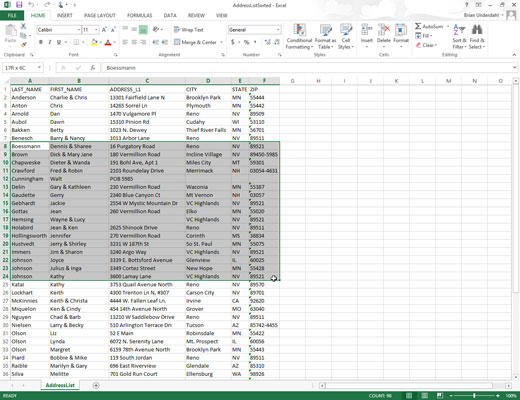
Click the Page Layout tab.
Click the Print Area icon in the Page Setup group.
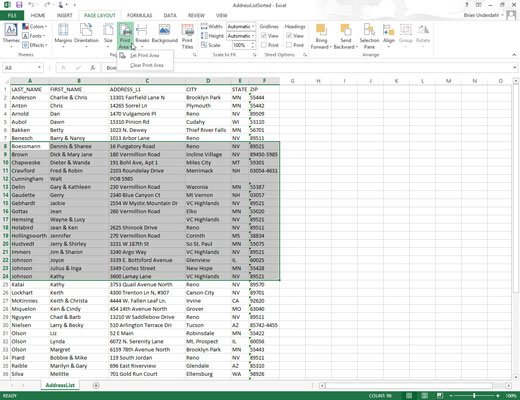
A pull-down menu appears.
Choose Set Print Area.
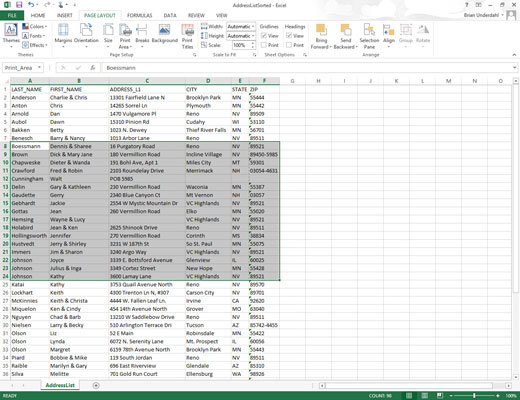
Excel displays a line around your print area.
Click the File tab and then click Print.
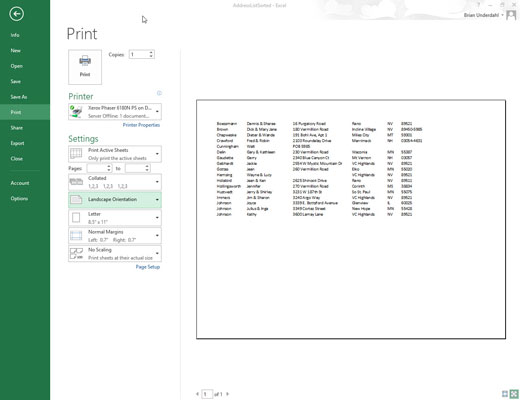
A print preview image of your chosen print area appears.
Click Print.
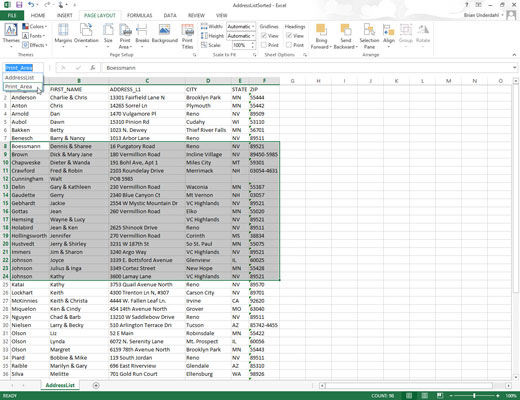
After you define a print area, you can see which cells are part of your print area by clicking the downward-pointing arrow of the Name box and choosing Print_Area.
Add to the defined print area by selecting the cells adjacent to the print area.
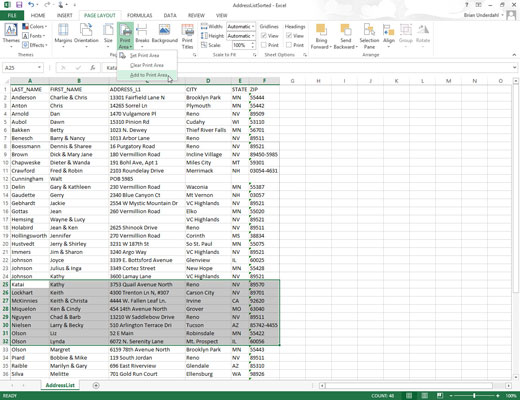
Click the Page Layout tab and click the Print Area icon in the Page Setup group.
A pull-down menu appears.
Choose Add to Print Area.
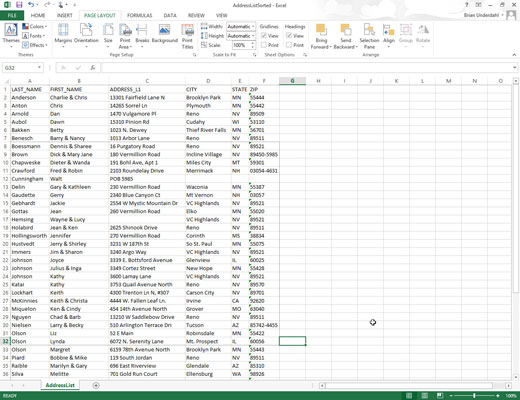
Excel displays a line around your newly defined print area. In this case, the box around cells A8..F32 shows the print area.





