Sending a reply to an e-mail message in Outlook 2013 is so easy. You don't even need to know the person's address when you're sending a reply; just click the Reply button and Outlook takes care of it for you.
Here's how you reply to a message:
Click the Mail button in the Navigation pane (or press Ctrl+Shift+I).
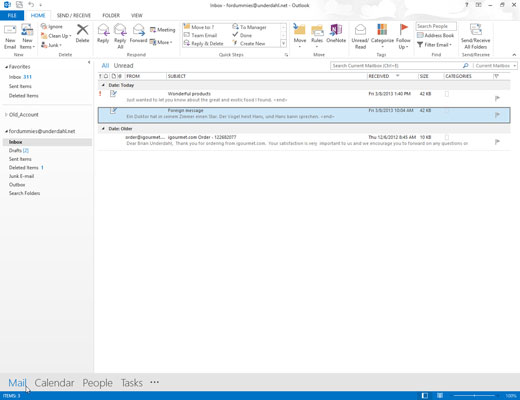
The Inbox screen opens, showing your incoming mail.
Double-click the title of the message to which you want to reply.
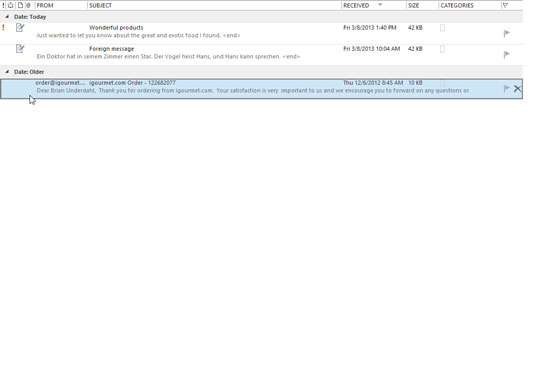
The message you double-clicked opens, and you can see the contents of the message.
If the message is already open, you can skip the first two steps and go directly to Step 3.
To reply to the people in the From field, click the Reply button. To reply to the people in the Cc field and the From field, click the Reply All button.
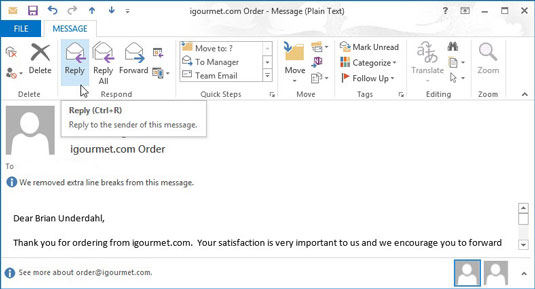
The Reply screen appears.
You may get (or send) e-mail that’s addressed to a whole bunch of people all at one time. Ideally, at least one person should be named in the To field; more than one person can also be in the Cc field, which is for people to whom you’re sending only a copy.
Little difference exists between what happens to mail that’s going to people in the To field and mail that’s going to the people in the Cc field — all of them can reply to, forward, or ignore the message. You don’t always need to reply to the people in the Cc field, or you may want to reply to only some of them.
If you do, click the Reply button and add them again to the Cc field. Or, you could click the Reply All button and delete the users from the Cc field who you don’t want to include.
Type your reply in the Message box.
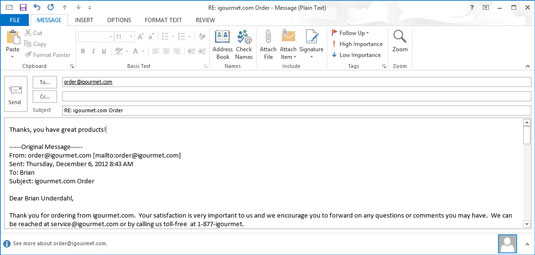
Don’t be alarmed when you discover some text already in the text box — it’s part of the message to which you’re replying. Your blinking cursor is at the top of the screen, so anything that you type precedes the other person’s message. (This arrangement means that the person who gets your message can review the original message as a memory-jogger when you get your reply.)
Click the Send button.
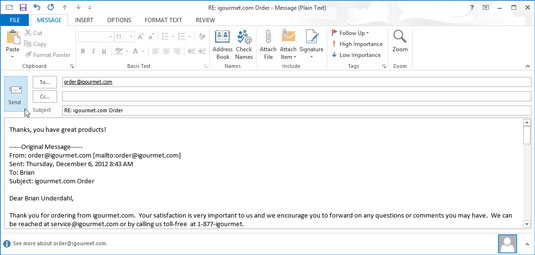
The Message form disappears and the message you replied to reappears.
Press Esc to close the Message screen.

The message you replied to disappears and your Inbox reappears.





