With Outlook 2013, you can do more than read and send e-mails, like send files. Some people swear that they do nothing but exchange e-mail all day. If you’re lucky, you probably do lots of things other than exchange e-mail; you probably do most of your daily work in programs other than Outlook.
You might create documents in Microsoft Word or build elaborate spreadsheets with Excel. When you want to send a file by e-mail, Outlook gets involved, although sometimes it works in the background.
To e-mail a file, follow these steps:
Open the document in Microsoft Word.
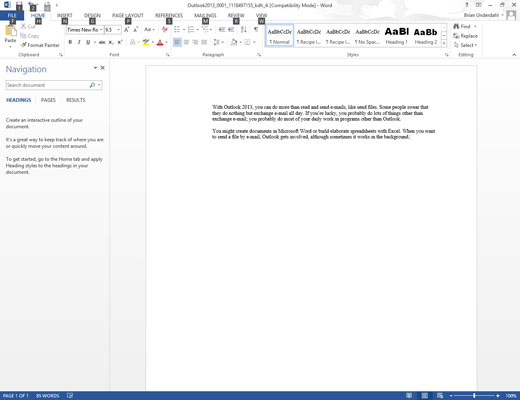
The document appears onscreen.
Click the File tab in the upper-left corner of the screen.
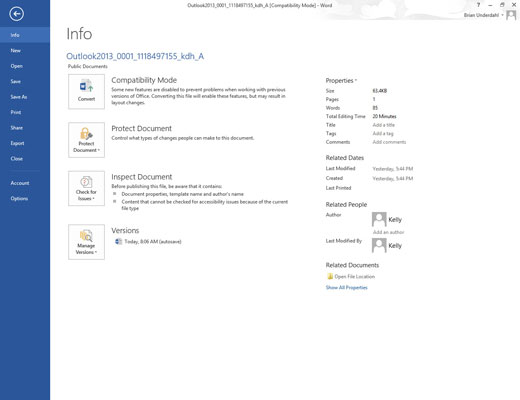
The Backstage view appears.
Choose Share.
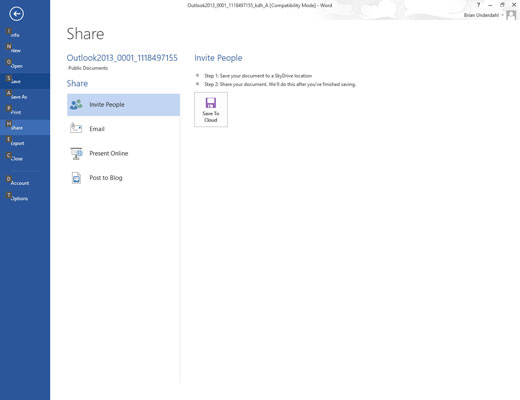
The Share page appears. Yes, you probably learned how to share in kindergarten, but this is different.
Choose E-mail.
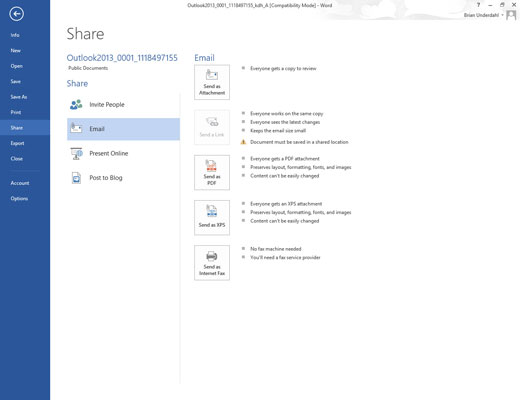
A list appears, detailing different ways to send your file via e-mail.
Click the Send as Attachment button.
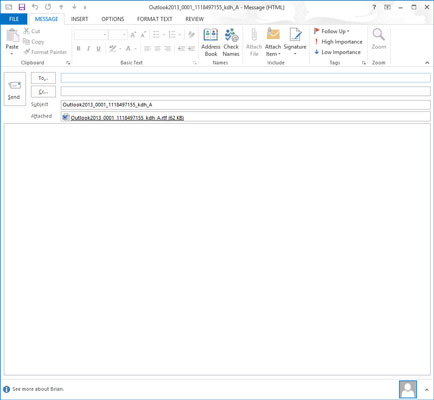
The New Message form appears with your document listed on the Attached line. If you want to type a message in the main part of the screen you can, but it isn’t necessary.





