When you feel the urge to dash off a quick e-mail from your favorite Internet café, you can do that with Outlook.com in a jiffy. You’ll probably have your message finished before your barista finishes mixing that High-Octane Mocha Latte Supremo. After your caffeine jitters die down, just follow these steps:
Click the Inbox in the Folder list.
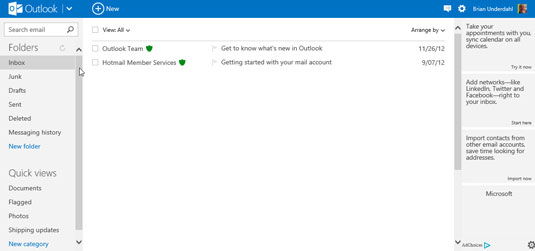
Your list of messages appears.
Click the New button in the Ribbon.
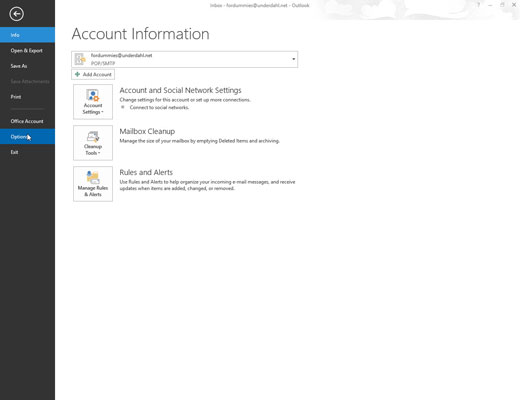
The New Message screen opens.
Fill out the New Message screen.
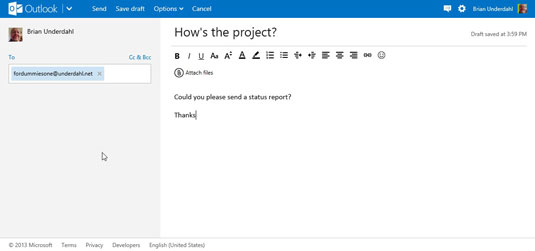
Put your recipient’s address in the To box, a subject in the Subject box, and the message in the main box.
Click the Send button in the Ribbon.
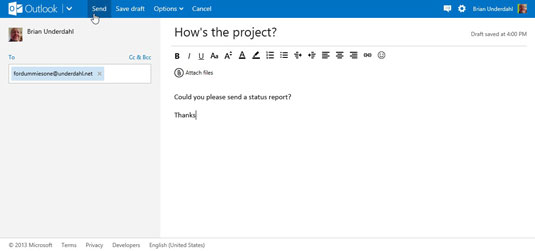
Your message is on its way.
If you’re not ready to send your message right away, click Save Draft in the Ribbon. Start working on your message later by clicking the Drafts folder and then clicking the message.






