After you enter the particulars about an appointment in Outlook 2013, you may want to send that information to someone to tell that person what the appointment is about, where it occurs, and when it occurs.
To send an e-mail message with information about an appointment, follow these steps:
Click the Calendar button in the Navigation bar (or press Ctrl+2).

The calendar appears.
Drag the appointment you're interested in from the calendar to the Mail button in the Navigation bar.
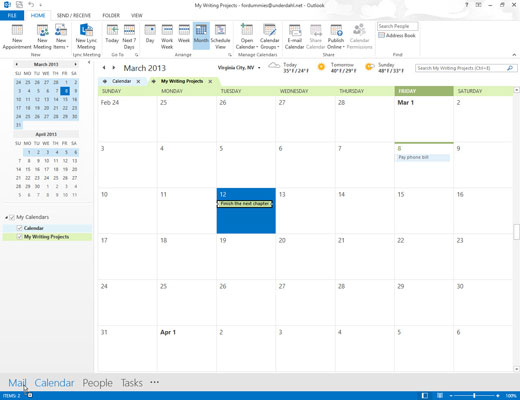
The Message form appears. The subject of the message is already filled in.
In the To text box, type the name of the person to whom you want to send a copy of the appointment.
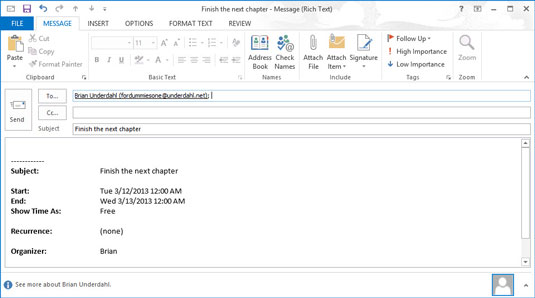
Alternatively, you can click the To button and choose the person’s name from the Address Book. If you use the Address Book, you have to click To again and then click the OK button.
Click the Send button.
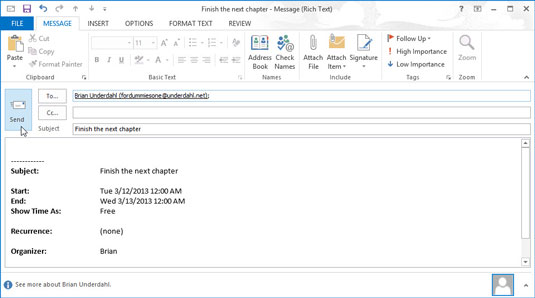
Your recipient gets an e-mail message with details about the meeting. You can add additional comments in the text box.
If you plan to invite other people in your organization to a meeting and you want to check their schedules to plan the meeting, you can also click the Schedule button in the Ribbon.






