In the interest of serving you better with Office 2019, Microsoft wants to see your content. Content (Microsoft’s word, not mine) refers to the words, numbers, and other data in Office 2019 files. If Microsoft’s artificial intelligence (AI) software can read your content, the thinking goes, Microsoft can improve your Office experience. Microsoft can deduce from your history with Office what you like and want to do next.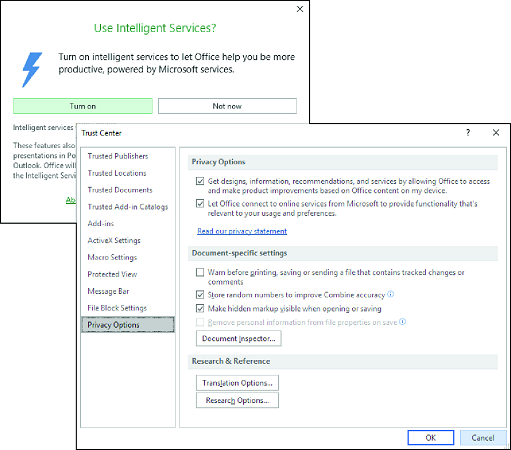 To trust or not to trust Microsoft, that is the question.
To trust or not to trust Microsoft, that is the question.
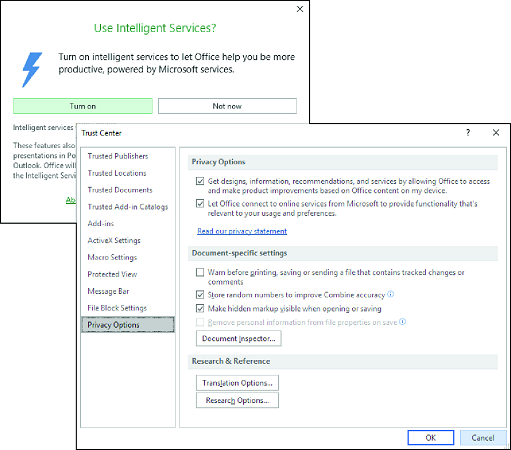 To trust or not to trust Microsoft, that is the question.
To trust or not to trust Microsoft, that is the question.
Some Office 2019 features run only if you trust Microsoft with your content:
- Tell Me: In all Office applications, completes a task or suggests how to complete a task. Click “Tell Me What You Want to Do” on the menu bar.
- Editor: In Word, identifies words that might be misunderstood and presents alternative words — like a high-powered spell checker.
- Smart Lookup: In Word, opens a task pane with word definitions and links you can click to conduct research online. On the References tab, click the Smart Lookup button.
- Translator: In Word, translates words and documents into English. On the Review tab, click the Translate button.
- Dictate: In Word, PowerPoint, and Outlook, takes dictation. Click the Dictate button.
- Insights: In Excel, analyzes data on the fly. On the Insert tab, click the Insights button.
- PowerPoint Designer: In PowerPoint, suggests designs that are appropriate for you based on your history with slide designs. On the Design tab, click the Design Ideas button.
And what if you don’t trust Microsoft? Some people get squeamish when an artificial-intelligence robot peers over their shoulder. Some people get the willies knowing that their private data is available to a faceless corporate behemoth.
Follow these steps to trust or not trust Microsoft with your Office 2019 content:
- On the File tab in any Office application, choose Options.
The Options dialog box opens.
- Select Trust Center on the left side of the dialog box.
- Click the Trust Center Settings button.
- Select Privacy Options on the left side of the dialog box.A list of privacy options appears. The first option is the one that matters where your content is concerned.
- Select the first option (Get Designs, Information…) if you want Microsoft to be able to read data in your Office files.
In other words, choose this option if you trust Microsoft.
- Select the second option (Let Office connect…) if want Microsoft to be able to connect your files to Microsoft websites such as Bing and Bing Maps, and third-party websites such as Wikipedia.While you’re in the Trust Center, you can click the Read Our Privacy Statement link to open a web page that describes how Microsoft collects personal data and what the company does with this data. It makes for very dry reading.
- Click OK in the Trust Center dialog box.
- Click OK in the Options dialog box.






