The most obvious thing you may want to send this way is your own contact information:
- In the People module, create a contact record for yourself. It should have all the information you want to send someone.
- Double-click the contact record that has the information you want to send. The contact record you double-clicked opens.
- Click the Forward button on the Contact tab on the Ribbon. A menu offers three choices: As Business Card, In Internet Format (vCard), and As an Outlook Contact.
- Choose the format you prefer. If you’re not sure, choose As Business Card. That sends both kinds of cards — in Outlook format and Internet format. A new message opens, as shown here, with the contact information attached.
- In the To text box, type the address of the person who should get the message. Or click the To button and pick a name from the Address Book.
- Click the Send button (or press Alt+S). Your message and the attached vCard are sent to your recipient.
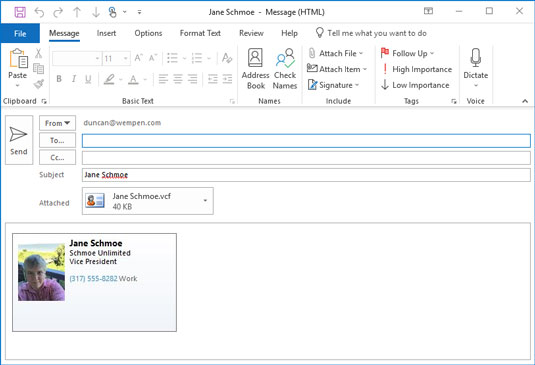 Sending a business card.
Sending a business card.When you get a business card in an email message, you can add the card to your Contacts list by double-clicking the icon in the message that represents the business card. Doing so opens a new contact record. Simply click the Save & Close button to add the new name — along with all the information on the business card — to your Contacts list.
You can also forward a business card by clicking the contact record and then clicking the Forward button on the Ribbon. This is a few mouse clicks shorter, but your forwarding options are reduced to sending as a business card or as an Outlook contact.





