How to read Microsoft Outlook email
When you start Microsoft Outlook, you normally see a screen with three columns. The leftmost column is the Folder pane, which lets you switch between different modules in Outlook to perform different tasks. The second column from the left is your list of messages; the right column (called the Reading pane) contains the text of one of those messages. If the message is short enough, you may see its entire text in the Reading pane, as shown here. If the message is longer, you’ll have to open it, or scroll down in the Reading pane, to see the whole thing.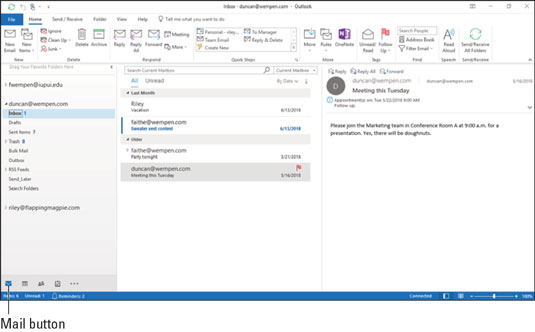 A received message in the Inbox.
A received message in the Inbox.To see an entire message, follow these steps:
- Click the Mail button in the Navigation bar to make sure you are in the Mail module. You don’t need this step if you can already see your messages.
- Double-click the title of a message. Now you can see the entire message on its own window.
- Press Esc to close the message. The message window closes. (Note that closing a message does not delete it.)
A quick way to skim the messages in your Inbox is to click a message and then press the ↑ or ↓ key. You can move through your message list as you read the text of your messages in the Reading pane.
If you feel overwhelmed by the number of email messages you get each day, you’re not alone. Billions and billions of email messages fly around the Internet each day, and lots of people are feeling buried in messages.How to answer Outlook email
Anytime you’re reading an email message in Outlook, buttons labeled Reply and Reply All appear somewhere near the top of the screen. That’s a hint.To reply to a message you’re reading, follow these steps:
- In the Mail module, select the message to which you want to reply.
- Click the Reply button on the Home tab of the Ribbon.
- Type your response.
- Click the Send button.
Some people get carried away with the Reply All button and live to regret it. If you get a message addressed to lots of other people and click the Reply All button to fire back a snide response, you could instantly offend dozens of clients, bosses, or other bigwigs. Use Reply All when you need it, but make sure you really know who’s getting your message before you click the Send button.
When you reply to a message, by default, Outlook includes the text of the message that was sent to you. Some people like to include original text in their replies, but some don’t. In Chapter 5, I show you how to change what Outlook automatically includes in replies.How to create new Outlook email messages
At its easiest, the process of creating a new email message in Outlook is ridiculously simple. Even a child can do it. But if you can’t get a child to create a new email message for you, you can do it yourself.If you see a button labeled New Email in the upper-left corner of the screen, just click it, fill out the form, and click the Send button. How’s that for simple? If you don’t see the New Email button, follow these steps instead:
- In the Mail module, click the New Email button on the Home tab of the Ribbon. The New Message form opens.
- To make sure you are in the Mail module, click Mail in the Navigation bar in the lower-left corner of the Outlook screen.
- Fill out the New Message form. Put the recipient’s address in the To box, type a subject in the Subject box, and type a message in the main message box.
- Click the Send button. Your message is on its way!






