A bookmark is a marked location within the playback of a video file in PowerPoint 2013 that can be used to trigger an animation effect. Here are the steps for creating a video bookmark and animating an object when the video playback reaches the bookmark:
Add a video to the slide.
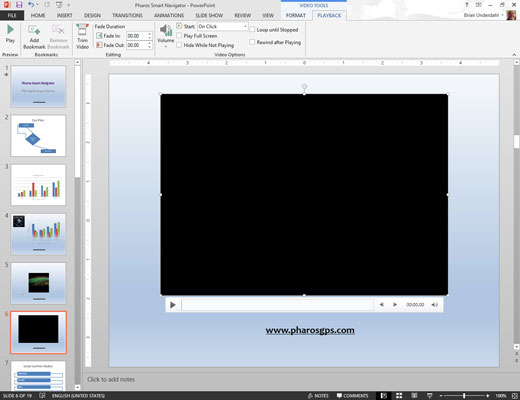
Select the video object and then select the Video Tools Playback tab.
Click the Play button that appears beneath the video frame.

The video begins to play.
When the video reaches the point where you want to insert the bookmark, click the Add Bookmark button on the Playback tab.
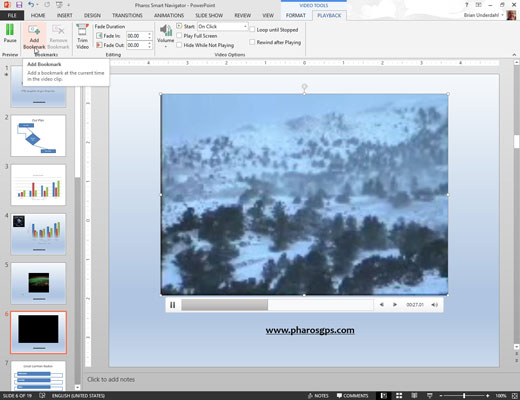
The bookmark is created; a small dot appears in the progress bar that appears beneath the video frame to mark the location of the bookmark.
Create an object on the slide that you will animate when the bookmark is reached during playback.
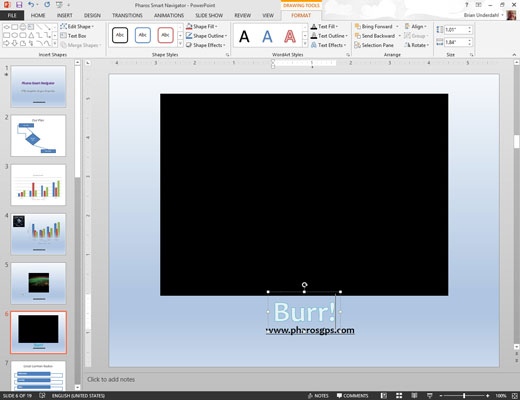
For example, you might want to add some text to emphasize the action in the video.
Click the Animations tab.
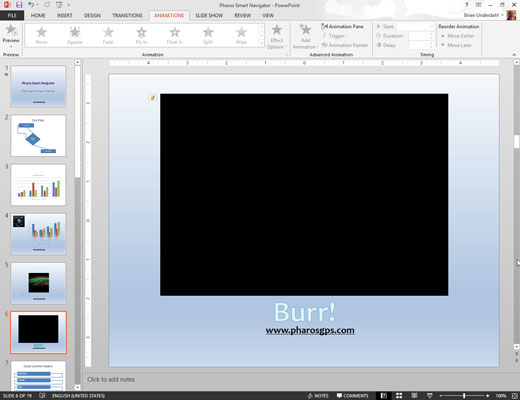
The Animations tab provides tools so that you can add some life to your slides.
Select the object you created and then click the Add Animation button in the Animations tab.
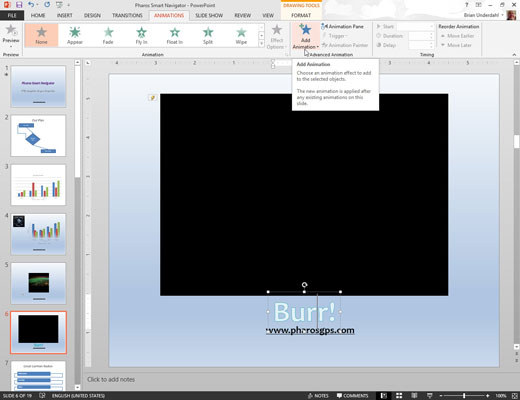
Select the animation effect you want.
Click the Trigger button on the Animations tab, choose On Bookmark, and then choose the bookmark you created.
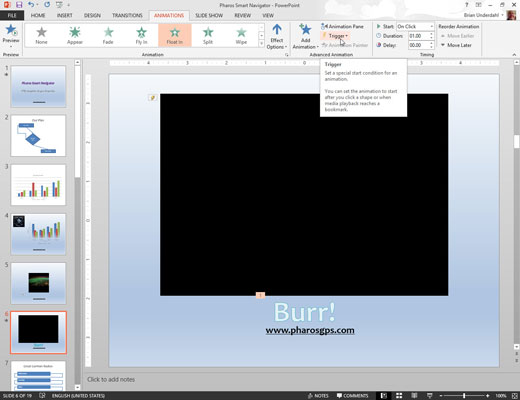
Doing this sets up the animation so that it is triggered automatically when the bookmark in the video is reached.






