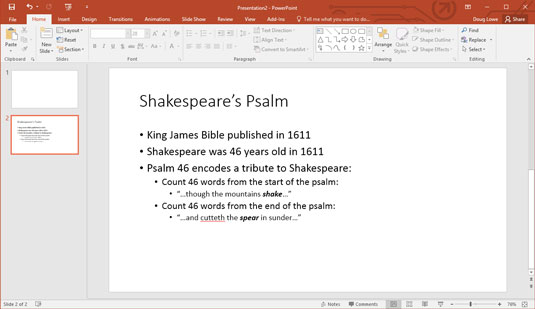When you first create a presentation in PowerPoint 2016, it has just one slide, which is useful only for the shortest presentations. Fortunately, PowerPoint gives you about 50 ways to add new slides to your presentation. You see only three of them here:
On the Home tab, click the New Slide button in the Slides group, as shown in the following figure.
Press Ctrl+M.
Right-click in the Slides pane on the left and then choose New Slide.
 Choosing a slide layout.
Choosing a slide layout.
In all three cases, PowerPoint adds a blank slide with a standard layout that includes a title and content area. If you want to choose a different layout, click the Layout button in the Home tab to display the gallery of slide layouts. This pane enables you to pick from several types of slide layouts. Just click the one that you want to use, and PowerPoint sets the new slide to the layout of your choosing.
Each slide layout has a name. For example, the Title and Content layout includes a text object in addition to the title area. This is probably the layout you'll use most. It's the best format for presenting a topic along with several supporting points. For example, this figure shows a typical bulleted list slide.