With PowerPoint 2013 Slide Masters, any elements you add to the Master itself are also included in each layout that’s associated with the Master. For example, if you set the background color for the Slide Master, that color is used for each layout. Likewise, if you add a big blue rectangle in the top-left corner of the Slide Master, that rectangle is visible in the top-left corner of each layout.
To add recurring text to each slide, follow this procedure:
Click Slide Master in the Master Views group of the Views tab.
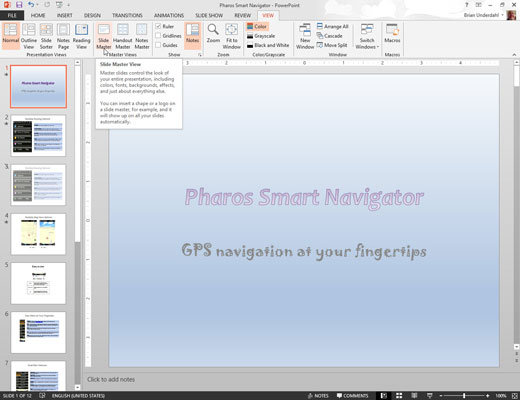
This calls up the Slide Master if it’s not displayed already.
Add a text box to the Slide Master by selecting the Insert tab on the Ribbon and then clicking the Text Box button (found in the Text group).
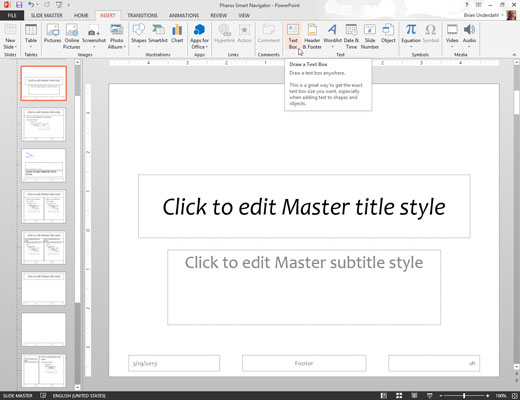
Click where you want to add the text.
Type the text that you want to appear on each slide.
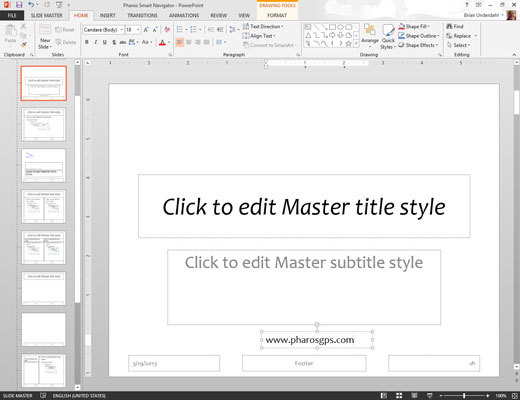
For example, you might want to show your company’s web address.
Format the text however you want.

For example, if you want bold, press Ctrl+B or click the Bold button on the Formatting toolbar.
Click the Normal View button to return to your presentation.
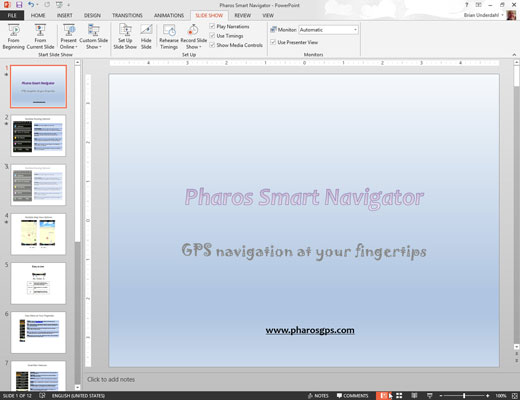
Now’s the time to gloat over your work. Lasso some co-workers and show ’em how proud you are that you added some text that appears on each slide in your presentation.
You can add other types of objects to the Slide Master, too. You can add clip art, pictures, or even a video or sound clip. Anything that you can add to an individual slide can be added to the Slide Master.





