Adding a movie motion clip to a PowerPoint 2013 slide is similar to adding a sound clip. A crucial difference exists, however, between motion clips and sound bites: Video is meant to be seen (and sometimes heard). An inserted motion clip should be given ample space on your slide.
The following steps show you how to add a video clip to a slide:
Find a good movie and, if needed, download it or upload it to your hard drive.
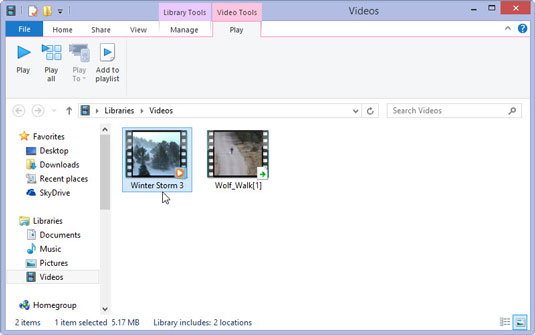
The hardest part about using video in a PowerPoint presentation is finding a video file that’s worth showing. Use Google or any other search service to find a video to insert. Then, download the video to your computer. Or, you can create your own videos using a camcorder and video-editing software.
Move to the slide on which you want to insert the movie.
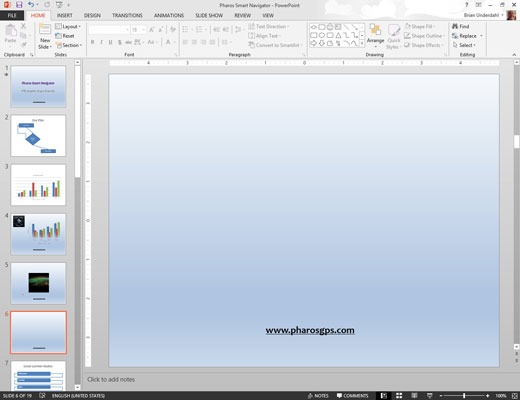
Hopefully, you left a big blank space on the slide to put the movie in. If not, rearrange the existing slide objects to make room for the movie.
Open the Insert tab on the Ribbon, click Video in the Media group, and then choose Video on My PC.
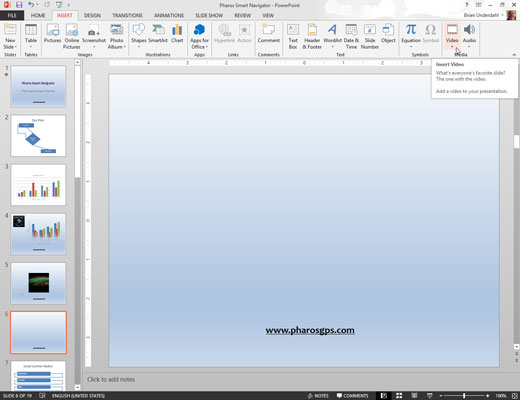
The Insert Video dialog box appears.
Select the movie that you want to insert.
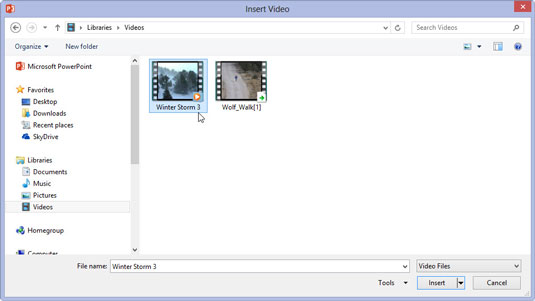
You may need to scroll the list to find the movie you’re looking for or navigate your way to a different folder.
Click the Insert button.
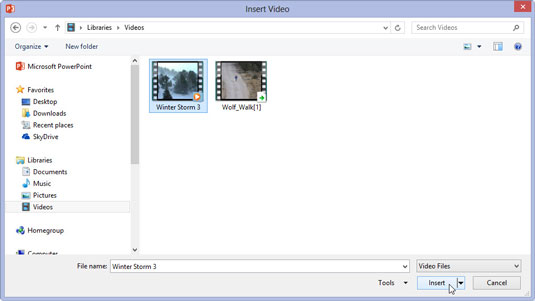
The movie is inserted on the slide.
Resize the movie if you want and drag it to a new location on the slide.
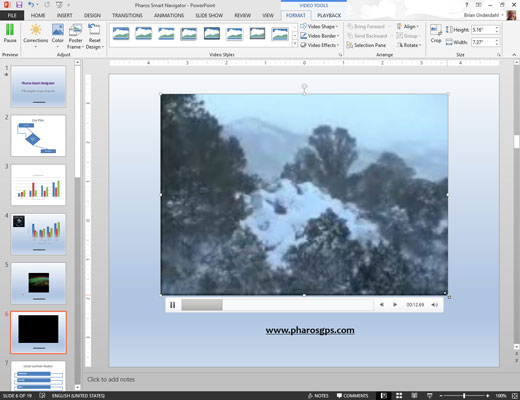
When you resize the movie, try to do it by using one of the corner handles. If you drag one of the side handles, you distort the image.
To play the movie while you’re working on the presentation in Normal View, double-click the movie. During a slide show, a single click does the trick, unless you set the movie to play automatically. In that case, the movie runs as soon as you display the slide.






