Microsoft has integrated cloud computing into PowerPoint 2013 by providing its own dedicated cloud storage resource, called SkyDrive, and designating it as one of the primary places you can store your PowerPoint presentations. When you install Office 2013, you are given the opportunity to create a free SkyDrive account that offers up to 7GB of free cloud storage, with the capability to purchase additional storage.
In addition to storing PowerPoint presentations on SkyDrive, you can also share your presentations with other SkyDrive users so that you can collaboratively view and edit your work. Before you can share a presentation with another user, you must first save the presentation to your SkyDrive account.
To do so, just follow these steps:
Choose File→Save As.
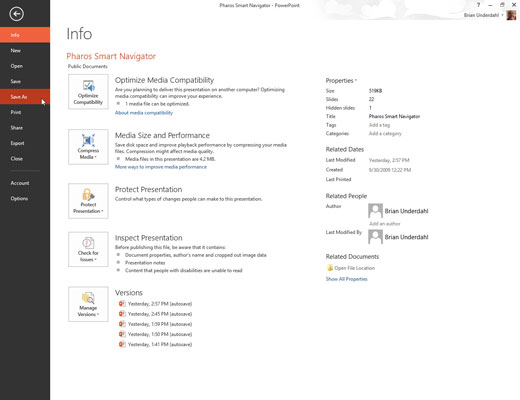
The Save As page appears, which offers several locations to which the presentation can be saved. The default location is your SkyDrive account.
Click the Browse button.
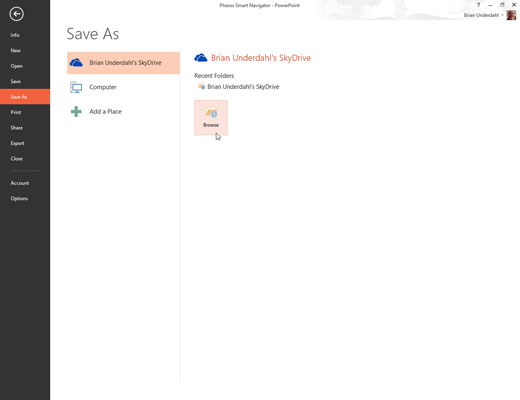
The Save As dialog box appears. As you can see, this dialog box automatically navigates to your SkyDrive account’s Documents folder.
Navigate to another SkyDrive folder or create a new SkyDrive folder.
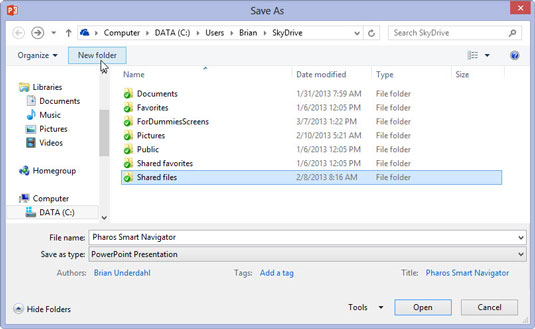
You can navigate SkyDrive as if it were a local hard drive. And you can create a new folder by clicking the New Folder button.
Change the filename and then click Save.
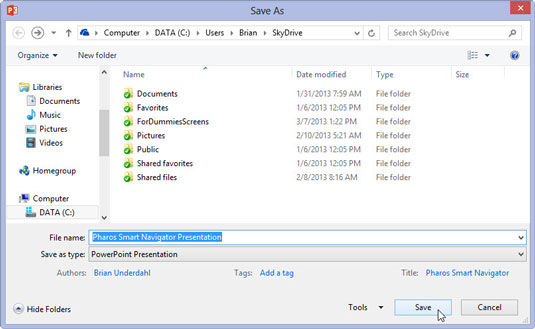
The presentation is saved to your SkyDrive.





