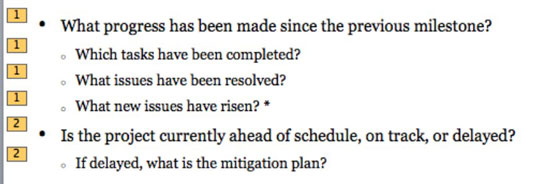PowerPoint 2011 for Mac offers all kinds of visual effects for you to use in your presentations. When you have a placeholder with bulleted text to work with on your PowerPoint 2011 slide, you can apply an Entrance effect to the placeholder. This will introduce the bulleted points one at a time.
Here’s how to apply entrance effects to your PowerPoint 2011 slides:
Select a text placeholder containing bulleted text.
Choose the placeholder — don’t select individual text; just click the edge of the placeholder.
Click the Animations tab of the Ribbon.
In the Entrance Effects group, click an effect.
PowerPoint instantly displays a preview of the effect. Experiment by choosing some other effects.
Congratulations! You've successfully added an animation effect. Notice that PowerPoint puts a number to the left of each bullet in the placeholder. The numbers indicate the order in which the text will be animated. As you can see, when the Rise Up effect plays the text appears in two groups, numbered 1 and 2 in the figure. The numbers you see here show how many times you have to click to play all the animations on a slide; for this example, you have to click twice.
Click the Play button on the Animations tab of the Ribbon to see a preview of any animation you just added.