The center tab in Word 2016 is a unique critter with a special purpose: Text placed at a center tab is centered on a line. Unlike centering a paragraph, only text placed at the center tab stop is centered. This feature is ideal for centering text in a header or footer, which is about the only time you need the center tab stop.
The figure shows an example of a center tab. The text on the left is at the start of the paragraph, which is left-justified. But the text typed after the tab is centered on the line.
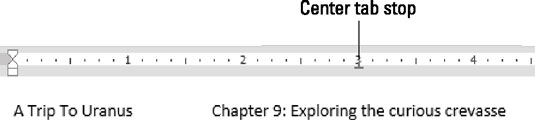
Here's how to make that happen:
Start a new paragraph, one containing text that you want to center.
Center tabs inhabit one-line paragraphs.
Click the Tab gizmo on the ruler until the center tab stop shows up.
The Center Tab Stop icon is shown in the margin.
Click the ruler to set the center tab stop's position.
Generally speaking, the center tab stop dwells in the middle of the page. That location could be the 3-inch mark or the 3-1/4-inch mark.
Type any text to start the line.
In the figure, the text A Trip to Uranus appears at the start of the line. Typing such text is optional, depending on what you're formatting.
Press the Tab key.
The insertion pointer hops over to the center tab stop.
Type the text you want to center.
As you type, the text is centered on the line. Don't type too much; the center tab is a single-line thing.
Press Enter to end the line of text.
Center tab stops are used primarily in a document header or footer, or when typing a title.
When you need only centered text on a line, use the center paragraph format instead of a center tab stop.





