A main document and a handy recipient list in Word 2013are two separate things. To make them work together, and make the mail merge happen, you must mix the two. This process involves inserting fields from the recipient list into the main document. Here’s how it works:
Select some ALL CAPS text from a field placeholder in the main document.
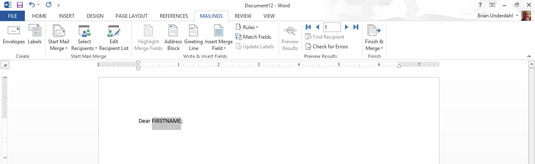
Click the mouse button to place the insertion pointer wherever you want to insert the field.
Use the Insert Merge Field menu to stick the proper field into the document.
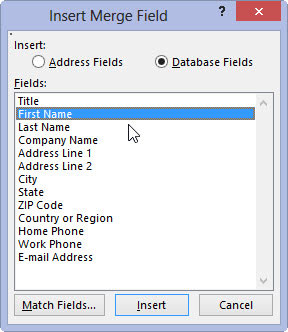
Clicking the Insert Merge Field command button displays a menu of fields according to the recipient list associated with the main document. Choose the proper field to insert into your text.
After the field is inserted, you see its name appear in the document, hugged by angle brackets, such as <<First>> for the First field. This field would replace the capitalized text FIRST in the document.
Continue adding fields until the document is complete.
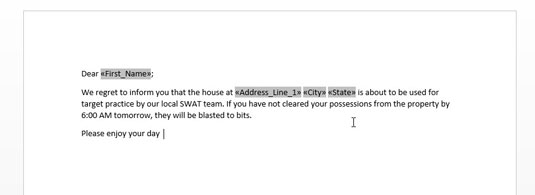
Repeat steps 1 and 2 as necessary to stick all fields into your document.
When adding fields to an envelope, you can press Shift+Enter and add a soft return to prevent the recipient’s address from looking too spaced out.
Save the main document.
Always save! Save! Save! Save!
The next step in your journey through the mail merge underworld is the integration of the recipient list with the main document and its fields.
When the Insert Merge Field button isn’t available, a recipient list isn’t associated with the document.
To delete an unwanted field, select it with the mouse and press the Delete key.
A tad of editing may be required after inserting the field.






