Word 2013comes with a digital highlighter pen that lets you mark up and colorize the text in your document without damaging your computer monitor. To highlight your text, abide by these steps:
Click the Home tab.
You will see several font options.
Click the Text Highlight button in the Font group.

The mouse pointer changes to a — but the point is that Word is now in Highlighting mode.
Drag the mouse over the text you want to highlight.
The text becomes highlighted — just like using a highlighter on regular paper, but far neater.
Click the Text Highlight button again to return the mouse to normal operation.
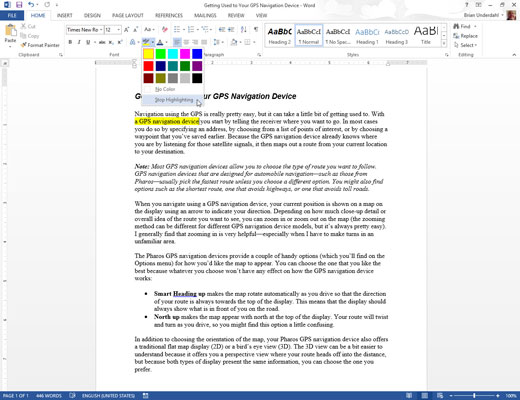
Or press the Esc key to exit Highlighting mode.






