Some graphics in Word 2013 are used as text decorations, other graphics are extensions of your text. To best reference such an image, you should add a caption. The caption’s text can identify the image with boring text (“Figure 1”), or it can explain what’s in the image (“John touches the plant that he swore to us was not poison sumac”).
To add a caption to an image, heed these steps:
Click to select the graphic.
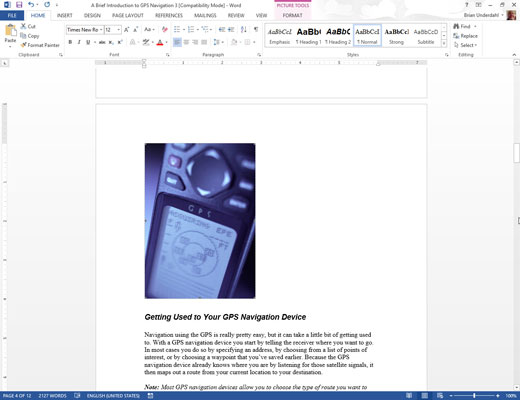
Choose your desired graphic.
From the References tab’s Captions group, click the Insert Caption button.
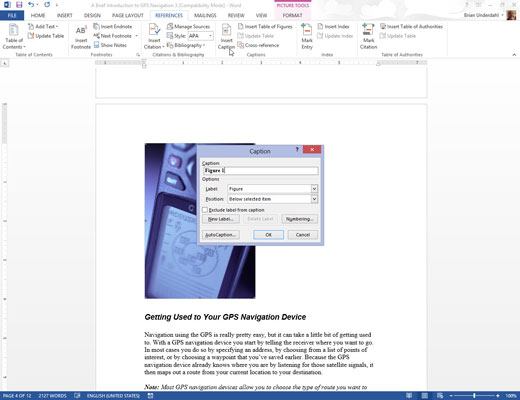
The Captions dialog box appears.
In the Caption text box, type the figure caption text.
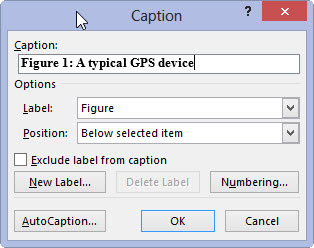
Windows supplies the figure number in the form of the text, Figure 1. You cannot remove that reference, but you can place a check mark in the Exclude Label From Caption box to shrink it down to just a number.
Choose a position for the caption from the Position drop-down list.
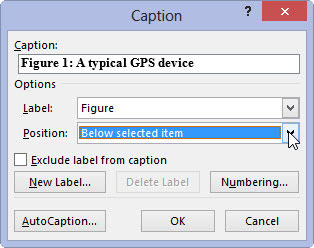
The caption position is relative to the figure.
Click the OK button.
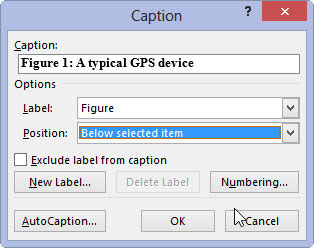
The caption is applied to the figure.
The caption itself is a special type of text box, which resembles a graphical image but contains text. It’s not grouped with the image, so if you move or resize the image, you have to move or resize the caption box as well. To avoid that, you can group the two items.
An advantage to applying captions this way is that you can create a list of captions or figures for your document, summarizing them all along with their page references. To do so, use the Insert Table of Figures button, found in the References tab’s Captions group.






