In Word 2013, styles dwell on the Home tab, in the aptly named Styles group. What you see is the Style Gallery, which can be expanded into a full menu of style choices.
The dialog box launcher, in the lower-right corner of the Styles group, is used to quickly display a task pane full of styles. To dismiss the Styles task pane, click the X (Close) button in its upper-right corner.
To see the whole slew of styles available in Word, follow these steps:
Summon the Styles task pane by clicking the arrow in the bottom right corner of the Styles box.
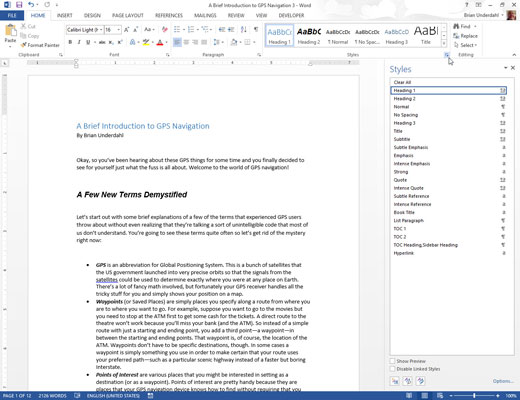
The Styles task pane lists only “recommended” styles.
Click the Options link in the lower-right corner of the Styles task pane.
The Styles Pane Options Dialog box will appear.
In the Styles Pane Options dialog box, choose All Styles from the Select Styles to Show drop-down list.
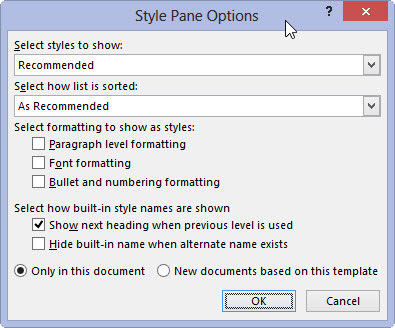
Other options are Recommended, where Word decides which styles you need; In Use, where only those styles you’re using show up; and In Current Document, which lists all styles available for the current document’s template.
Click OK.
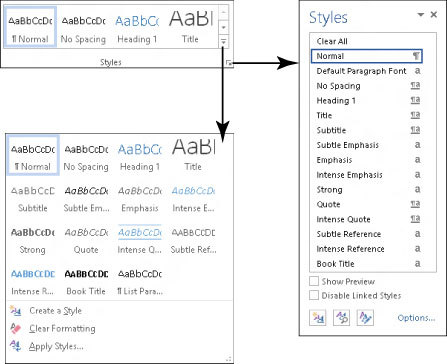
The Styles task pane is updated to list every dang-doodle style available in Word. You’ll see quite a few of them.
To preview the styles in the Styles task pane, put a check in the box by the Show Preview option, found at the bottom of the task pane. You can also see more information about a style by simply hovering the mouse pointer over the style’s name in the Style task pane.
The Styles task pane lists more styles than the Style Gallery, including styles you’ve created.
Word’s predefined styles are specified in the Style Gallery, though you can customize the list to replace Word’s styles with your own.
A more abbreviated version of the Styles task pane is available: Press Ctrl+Shift+S to call forth the Apply Styles task pane.
The keyboard shortcut for the Styles task pane is Ctrl+Shift+Alt+S. It helps to be quite dexterous with your left hand to conjure up this shortcut.





