In Word 2016, it's quite easy to make a numbered list; Word does most of the work for you. For a list of numbered items, just write the text. Don't write the numbers at the start of each paragraph. Then, after the list is complete, select the paragraphs as a block and click the Numbering command button, shown here.
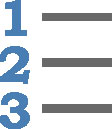
The Numbering command assigns a number to each paragraph, plus it formats the paragraphs with a hanging indent, which looks nice.
The paragraph numbering continues (it's a format) until you turn it off. To do so, either press the Enter key twice or click the Numbering command button again.
As a bonus, if you insert or rearrange paragraphs in the list, Word automatically renumbers everything. That makes this feature better than trying to manually number and format the paragraphs.
To choose another numbering format, click the menu triangle next to the Numbering command button. You can choose letters or Roman numerals, or you can concoct a numbering scheme by choosing the command Define New Number Format.
The None number format removes numbering from a paragraph.
You can break and resume paragraph numbering: First, apply the numbering to all paragraphs. To un-number a paragraph, click at the start of the first word and press the Backspace key. The numbering for that paragraph is removed, and the remaining paragraphs are renumbered.






