Word 2013 offers many options for merging documents. But, the most common destination for merged documents is the printer. Make sure you have checked your document to ensure there are no mistakes or errors before merging with the printer. Once you have done this and you need to merge to the printer, here’s how it works:
Choose Finish & Merge→Print Documents.
A dialog box appears, from which you can choose records to print. Choose whichever records you need to print.
Choose All from the Merge to Printer dialog box to print the entire document.
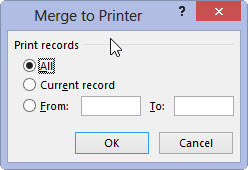
If you don’t want to print the entire document, you can specify which records to print.
Click OK.
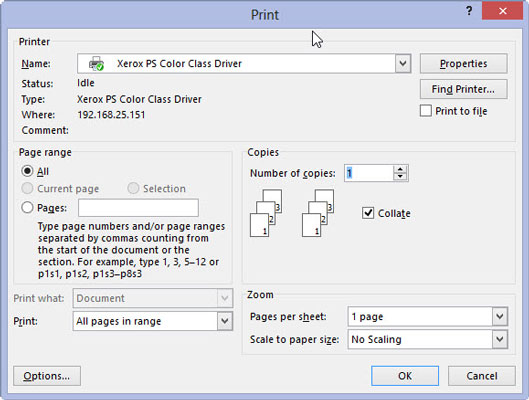
The traditional Print dialog box appears. Hopefully you’re familiar with how this works.
Click the OK button to print your documents.
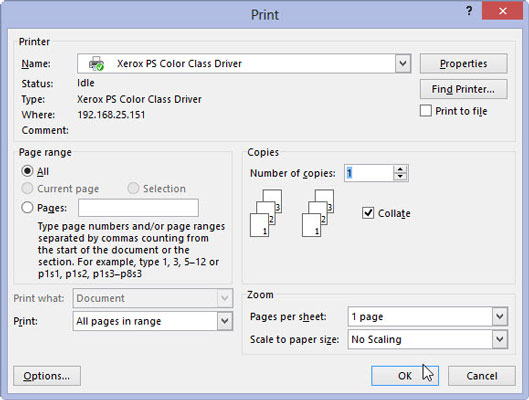
Your documents will be sent to the printer.
Save and close your document.
Make sure you have saved your document for any further printing needs.
Most printers require special feeding for envelopes. A printer usually has an envelope slot, in which you can stack a few envelopes. You may have to monitor the printer to insert them.






