After starting Word 2016, the first thing you may see is something called the Word Start screen, as shown here. It's friendlier than that ominous empty page that's intimidated writers since the dawn of paper. (The blank page comes later.)
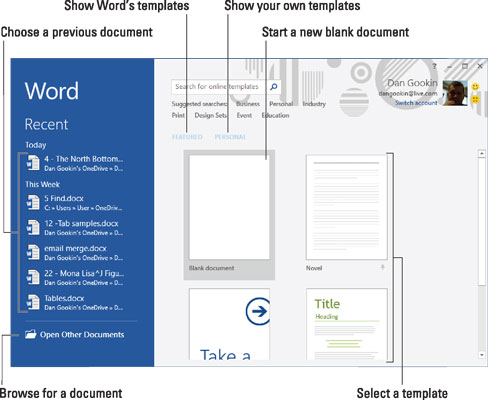
You can use the Start screen to open a previously opened document, start a new document based on a template, or start with a blank document.
Previously opened documents are listed on the left side of the window, as illustrated. Word's templates are found under the heading Featured. Templates you've created appear under the Personal link. Click a template thumbnail to create a new document based on that template.
To start on a blank document, click the Blank Document template. Then you see the ominous empty page.
Once you've made your choice, Word is ready for you to start writing. Word is also equally content if you just stare at the screen and await inspiration.
The Word Start screen doesn't appear if you start Word by opening a document.
You can also disable the Start screen so that Word starts with a blank document.
The Word Start screen appears only when you first start Word. It does not appear if you start a new document while the Word program window is already open.






