Word 2013 can magically open and display a host of weird, non-Word documents. This may seem like it wouldn’t work, but it does. So, give it a shot. Here’s how it works:
Press the Ctrl+O key combination to summon the Open screen.
The Open Screen will appear.
Choose Computer.
Or you can choose SkyDrive to hunt down files shared on the Internet.
Click the Browse button to bring forth the Open dialog box.
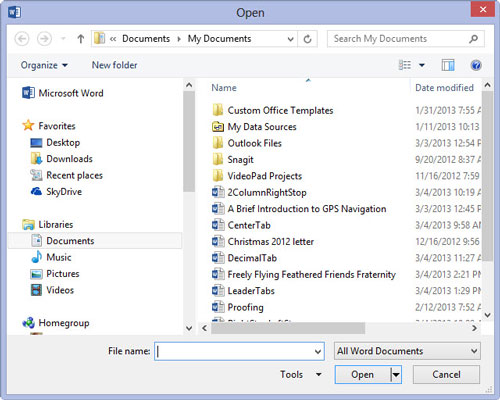
The Open dialog box will appear.
Choose a file format from the menu button.
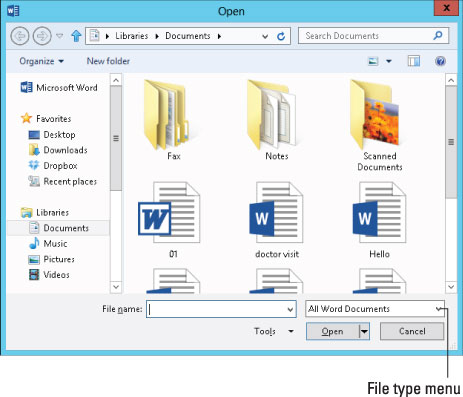
The menu button has no label, though it might say All Word Documents.
By choosing a specific file format, you direct Word to narrow the number of files displayed in the Open dialog box. Only files matching the specific file format are shown.
If you don’t know the format, choose All Files from the drop-down list. Word then makes its best guess.
Choose the file from the list.
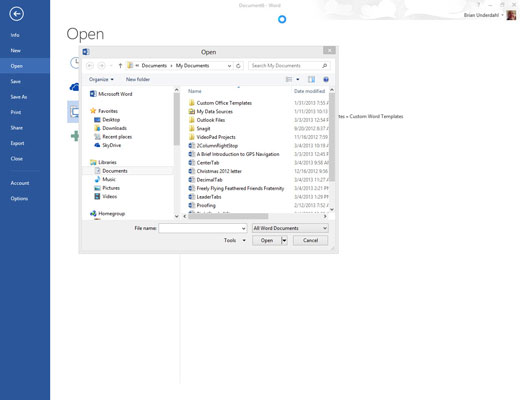
Or work the controls in the dialog box to find another storage media or folder that contains the file.
Click the Open button.
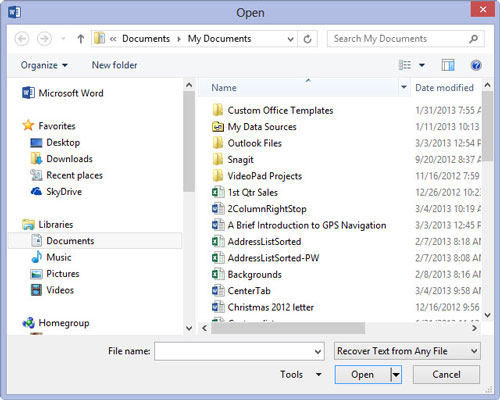
The alien file appears onscreen, ready for editing, just like any other Word document.
Well, the document may not be perfect. It may not even open. But be prepared to fix things or do some tidying up. Word tries its best.
For some document types, Word may display a special file-conversion dialog box that lets you preview the document. Generally speaking, clicking the OK button in this step is your best bet.
The Recover Text from Any File option is useful for peering into unknown file formats, especially from antique and obscure word processing file formats.
Word remembers the file type! When you use the Open dialog box again, the same file type is already chosen from the Files of Type drop-down list. That means your regular Word document may be opened as a plain text document, which looks truly ugly. Remember to check the Files of Type drop-down list if such a thing happens to you.
Accordingly, when you want to open a Word document after opening an HTML document, or especially by using the Recover Text from Any File option, you must choose Word Documents from the list. Otherwise, Word may open documents in a manner that seems strange to you.
Don’t blame yourself when Word cannot open a document. Many, many file formats are unknown to Word. When someone is sending you this type of document, ask them to resend it using a common file format, such as HTML or RTF.






