Lots of interesting things can be put into your Word 2013 document that you don’t want published. You need to prepare it before you share it. These items include comments, revision marks, hidden text, and other items useful to you or your collaborators, which would mess up a document you share with others. The solution is to use Word’s Check for Issues tool, like this:
Ensure that your document is finished, finalized, and saved.
You don’t want to lose what you have worked so hard on.
Click the File tab.
On the File screen, the Info area should be highlighted. If not, click the word Info.
Click the Check for Issues button.
This is the first step in making sure your document is ready to go!
Choose Inspect Document from the Check for Issues button menu.
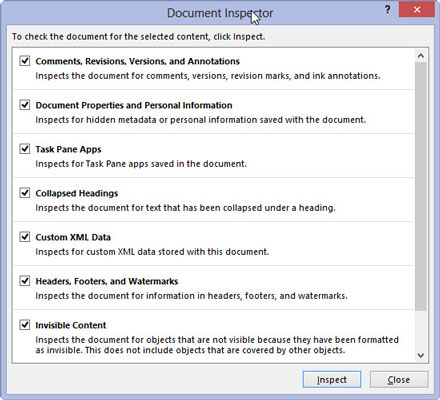
The Document Inspector window shows up. All items are checked.
Click the Inspect button.
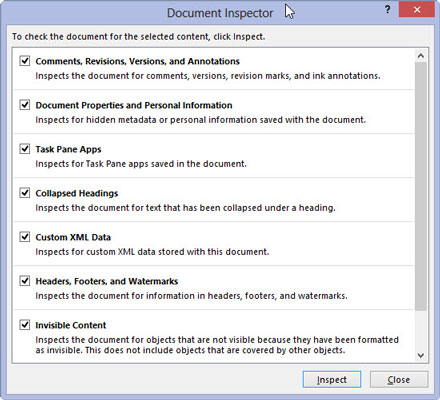
After a few moments, the Document Inspector window shows up again, listing any issues with your document. The issues shown are explained, which allows you to cancel out of the Document Inspector to fix individual items.
Click the Remove All button next to any issues you want to clear up.
Remember that this step is entirely optional. Now that you know what the issues are, you can always click the Close button and return to your document to manually inspect them.
Click the Close button, or click Reinspect to give your document another once-over.
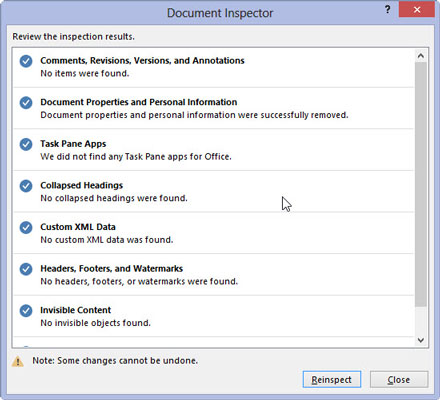
It’s never a bad idea to double check what you’ve already done with anything related to technology.
Click the Close button to return to your document.
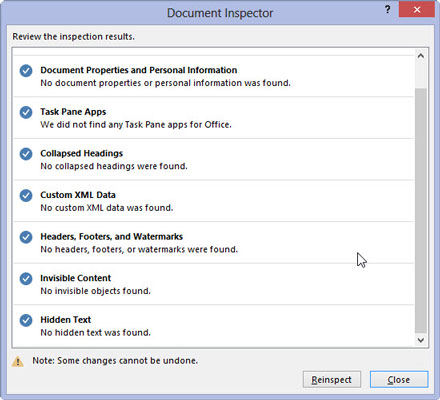
You can go forward with publishing your document or continue working.





