After your poor, limp Word 2016 document is returned to you, the best way to review the damage inflicted by reviewers (editors) is to use the commands on the Review tab, located in the Changes group. These commands are illustrated in the figure; depending on the window size, you may or may not see text explaining what each one does.
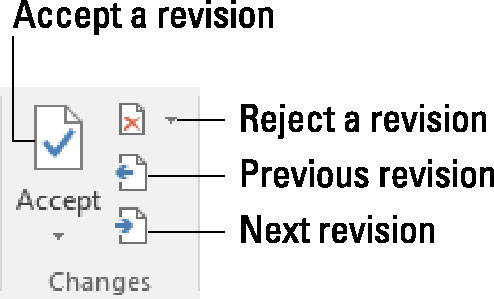
To review changes throughout your document, click the Next or Previous buttons. Click a button to hop from one change in the text to the next change.
Click the Accept button if you can tolerate the change. To reject a change, click the Reject button. After clicking either button, you instantly see the next change in the document, until all the changes are dealt with.
The Accept and Reject buttons are actually menus. They sport commands that accept or reject all the changes in your document in one fell swoop. The only thing missing is the "swoop!" sound when you use those commands.
You can view a summary of changes by summoning the Revisions pane: On the Review tab, in the Tracking group, click the Reviewing Pane button. The Revisions pane doesn't show the changes in context, but it lists each one. Click an item in the Revisions pane to hop to each change in your document.
To see the changes in your text, ensure that you chose the All Markup command from the Display for Review menu button.
When you goof while approving or rejecting a change, press Ctrl+Z to undo.
You can also right-click any revision mark to accept or reject it.






