Splitting a document in Word 2013 isn’t a part of creating a master document, but it might be, if you mistakenly start out with a humongous document. To split any document into smaller documents, you basically have to cut and paste; no specific Word command splits a document.
Here’s how to split a document:
Select half the document — the portion you want to split into a new document.
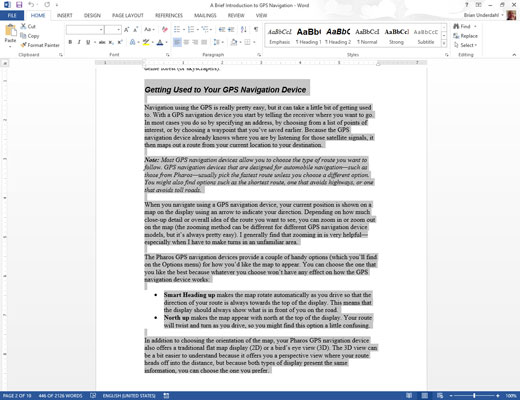
Or if you’re splitting a document into several pieces, select the first chunk that you want to plop into a new document.
Split a document at a natural break within the document, such as at a new main header (Heading 1 style).
Cut the selected block.
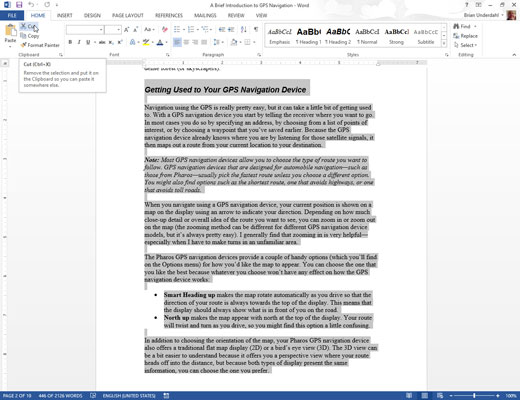
You can press Ctrl+X to cut the block or click on the Cut button in the ribbon.
Summon a new, blank document.
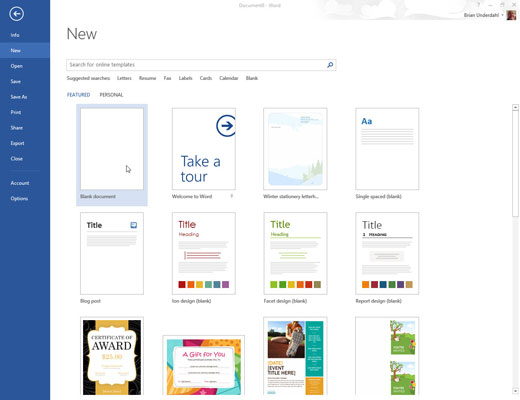
Ctrl+N does the trick.
Paste in the portion of the first document you cut in Step 2.
Press Ctrl+V to paste. If the text doesn’t paste in with the proper formatting, click the Paste Options button and then choose Keep Source Formatting (shown in the margin).
Save both documents.
You now have two documents where you started with one.





