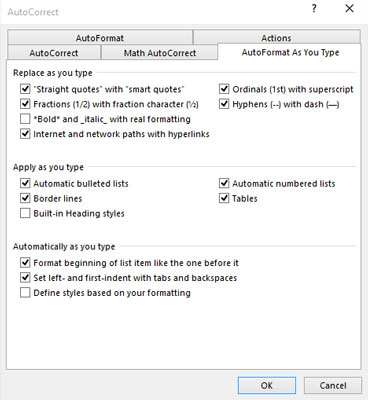You have two quick ways to undo autoformatting in Word 2016. The first, obviously, is to press Ctrl+Z on the keyboard, which is the Undo command. That's easy.
You can also use the Lightning Bolt icon to undo autoformatting. Clicking the icon displays a drop-down menu, shown here. Use the options displayed to control the AutoFormat options as you type.
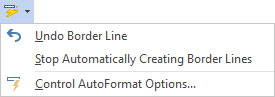
The first option simply undoes what's been done, the same as pressing Ctrl+Z on the keyboard. The second option disables the feature so that it never happens again. Lots of people like that option. The final option displays the AutoCorrect dialog box's AutoFormat as You Type tab, shown here.