Word 2016's paragraph-level formatting commands affect paragraphs in a document. That makes complete sense, but what is a paragraph? Officially, a paragraph is any chunk of text that ends when you press the Enter key. So a single character, a word, a sentence, or a document full of sentences is a paragraph, so long as you press the Enter key.
The paragraph symbol appears in a document to mark the end of a paragraph. Normally this character is hidden, but you can order Word to display it for you. Follow these steps:
Click the File tab.
Choose the Options command.
The Word Options dialog box appears.
Click Display.
Place a check mark by Paragraph Marks.
Click OK.
Now, every time you press the Enter key, the symbol appears, marking the end of a paragraph.
Formatting a paragraph
You can format a paragraph in several ways:
Change an existing paragraph. With the insertion pointer in a paragraph, use a paragraph-formatting command. Only the current paragraph format is changed.
Change a block of paragraphs. Select one or more paragraphs and then use the formatting command to affect the lot.
Just start typing. Choose a paragraph-formatting command, and then type a paragraph. The chosen format is applied to the new text.
To format all paragraphs in a document, press Ctrl+A to select all text in the document and then apply the format.
If your desire is to format several paragraphs in the same manner, consider creating a new style.
Locating the paragraph-formatting commands
In a vain effort to confuse you, Word uses not one but two locations on the Ribbon to house paragraph-formatting commands. The first Paragraph group is found on the Home tab. The second is located on the Layout tab. Both groups are illustrated here.
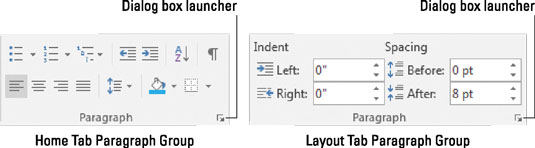
But wait! There's more.
The Paragraph dialog box, shown in the following figure, can be conjured up by clicking the dialog box launcher button in either of the Paragraph groups. In it, you find controls and settings not offered by the command buttons on the Ribbon.

The obnoxious keyboard shortcut to summon the Paragraph dialog box is Alt+H, P, G. Don't mock it! You will save time by memorizing this keyboard shortcut.
A smattering of paragraph-formatting commands are found on the mini toolbar, which shows up after you select text.





