Open is the standard computer command in Word 2013 used to fetch a document that already exists on the computer’s storage system. You use Open to hunt down documents that were previously saved and open them like you’re unwrapping a present. The document is then displayed in Word's window as though it has always been there.
To grab a document you already worked on — to open it — follow these steps:
Click the File tab to display the File screen.
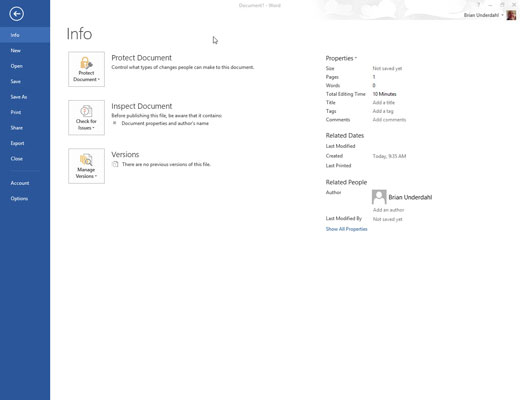
The file screen will appear.
Choose the Open command.
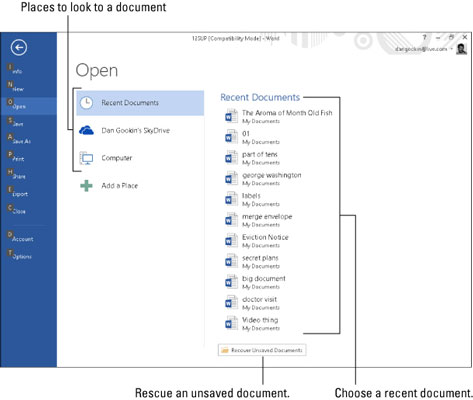
The Open screen materializes.
Choose a location where the document may lurk.
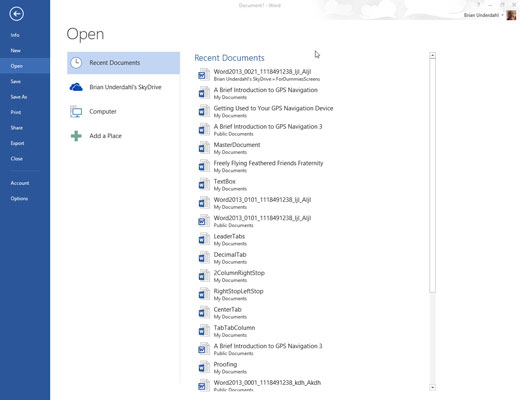
Your choices are Recent Documents, the SkyDrive, or your computer.
If you can find your document in the Recent Documents list, click it. The document opens on the screen. Congratulations — you’re done. If you don’t see your document, you have to continue hunting for it on the SkyDrive or your computer.
Choose a recent folder from the list or click the Browse button when the recent folders displayed do not please you.
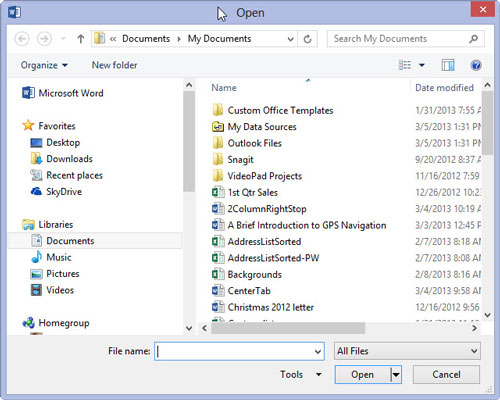
Finally, the familiar Open dialog box appears. Your job is to use the Open dialog box to find the document you want to open.
In the Open dialog box, click to highlight the file you want to open.
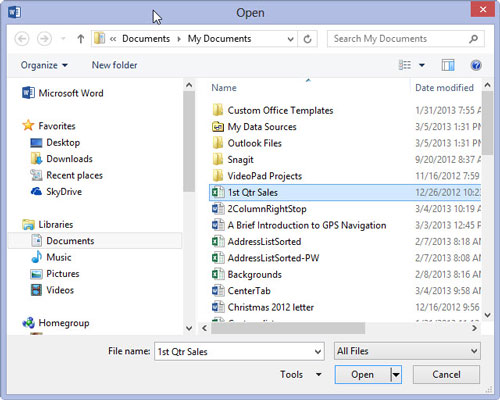
Use the mouse to click the file you want.
Click the Open button.
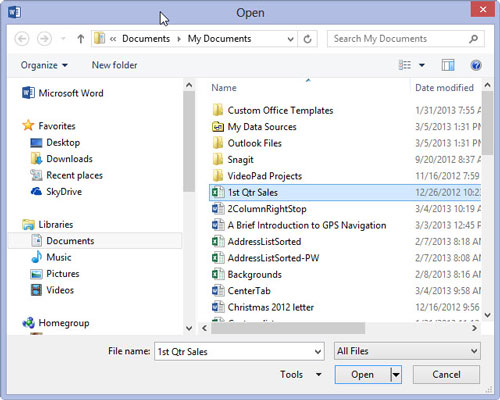
Word opens the highlighted file and slaps it down on the screen. You may even see displayed the last location where you were working, along with a Welcome back message.
After the document is open, you can edit it, look at it, print it, or do whatever you want.





