An important part of Word 2016's interface is the Ribbon. It's where a majority of Word's commands dwell and where settings are made. These items appear as buttons, input boxes, and menus.
The Ribbon is divided into tabs, as shown here. Each tab holds separate groups. Within the groups, you find the command buttons that carry out various word-processing duties.
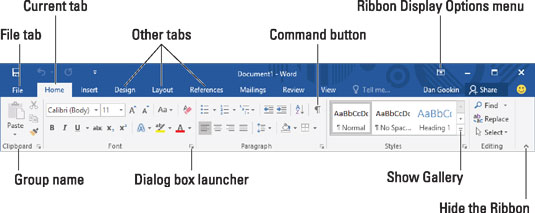
To use the Ribbon, first click a tab. Then locate the command you need by scanning the group names, and then hunting down the button. Click the button to activate the command or to display a menu from which you can choose a command.
Some items on the Ribbon let you input text or values, or make other settings.
Galleries on the Ribbon display a smattering of tiles. To see them all, click the Show Gallery button in the lower-right corner of the gallery, as illustrated.
Use the dialog box launcher icon in the lower-right corner of a group to open a dialog box relevant to the group's function. Not every group features a dialog box launcher.
The amazingly frustrating thing about the Ribbon is that it can change. Some tabs may appear and disappear, depending on what you're doing in Word.
To ensure that you always see all the command buttons, adjust the program's window as wide as is practical.
Clicking the File tab replaces the contents of the Word window with a screen full of commands and other information. To return to the Word window, click the Back button or press the Esc key.






