Word app Home tab on an Android device.
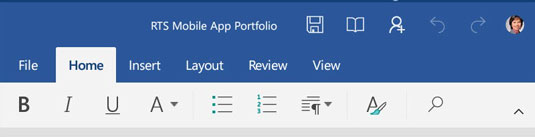
The Home tab in the Word app on an Android device has basic formatting commands: Fonts, Paragraphs, Styles, and Search.
Word app Insert tab on an Android device.
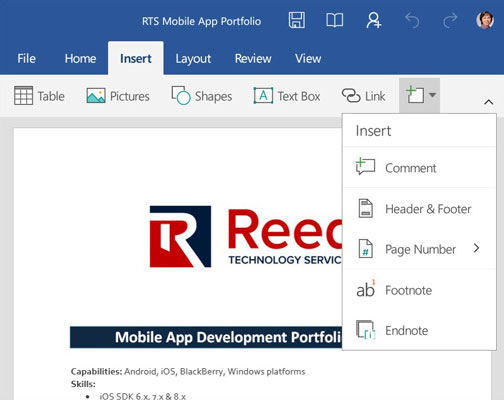
The Insert tab gives you options for tables, pictures, shapes, text boxes, hyperlinks, comments, headers and footers, page numbers, and the most commonly used commands for references: footnotes and endnotes.
Word app Layout tab on an Android device.
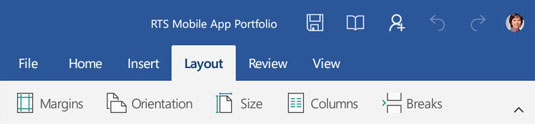
The Layout tab is where you can adjust margins, change the orientation of the page, choose the paper size, choose the number of columns, and configure page breaks.
Word app Review tab on an Android device.
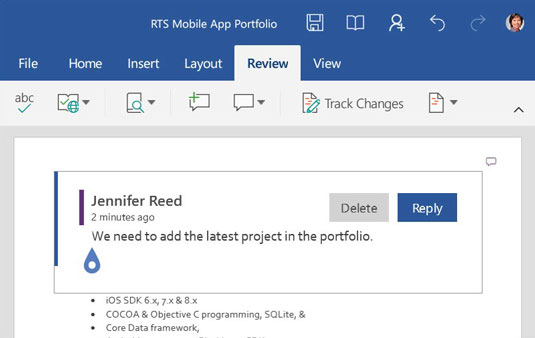
The Review tab has spell check, proofing and language options, word and smart lookup from the references group, commenting, track changes, and options to view the changes in the document.
Word app View tab on an Android device.
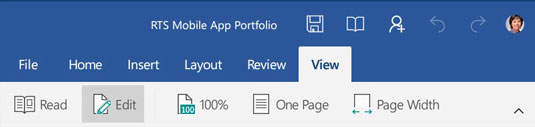
The View tab allows you to switch between reading and editing mode, zoom in to 100%, display the full page, or stretch the page to fill the width of the screen.
As you can see, the app also has a Quick Access Toolbar similar to the desktop version. From this toolbar you can save, view in reading mode, share, undo typing (Ctrl+Z), or redo typing (Ctrl+Y).






