When you receive a payment from a customer, you record it in QuickBooks Online (QBO). You can display the Receive Payment window in the following ways:
You can click the Create menu and select Receive Payment.
You can click the New Transaction button on the Sales Transactions page and select Payment.
In the Sales Transactions list, you can find the invoice for which you want to record a payment and click Receive Payment in the Action column.
If you use either of the first two methods, QBO displays an empty Receive Payment window. You then select a customer, and QBO displays all the customer's open invoices in the Outstanding Transactions section, at the bottom of the window.
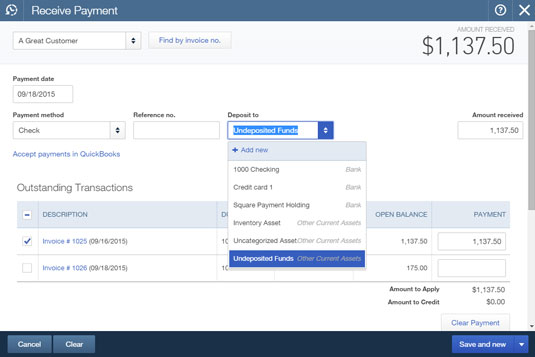
At the top of the screen, select a Payment Method and select the account in which you want QBO to place the customer's payment. In the Outstanding Transactions section, place a check beside each invoice being paid by the customer's payment.
At the bottom of the Receive Payment window, click Save and New to enter additional customer payments, or click the arrow beside Save and New and choose Save and Close.
So, what happens differently if you use the third method and opt to find the invoice on the Sales Transaction list, shown in the following figure, and click the Receive Payment button in the Action column? If you work from the list, QBO automatically fills in the customer name, displays and selects in the Outstanding Transactions section the invoice you chose in the Sales Transaction list, and fills in a proposed payment amount.
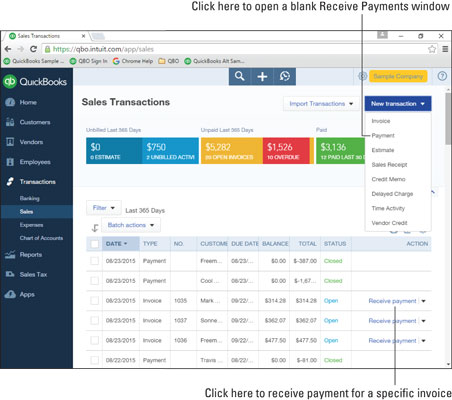
QBO interfaces with QuickBooks Payments, Intuit's online merchant service offering, so that you can accept ACH and credit card payments from your customers. Visit Intuit for details.





