QBO has set up the Invoices page to help you track the status of your invoices. If you choose Sales from the Navigation pane and then click Invoices, you see the Invoices page.
At the top of the page, you see graphics that help you determine the dollar amount of your unpaid and paid invoices. The graphic for unpaid invoices breaks down the total into Overdue and Not Due Yet. The graphic for paid invoices breaks down the total into Not Deposited and Deposited.
If you click in the Status column for any transaction, you can see the details behind the transaction. The image below shows the status of an invoice that has been paid but the money hasn’t been deposited — the transaction’s status is Paid, and displaying the details shows you the payment dates and amounts. You can click again in the Status column for the transaction to hide its details.
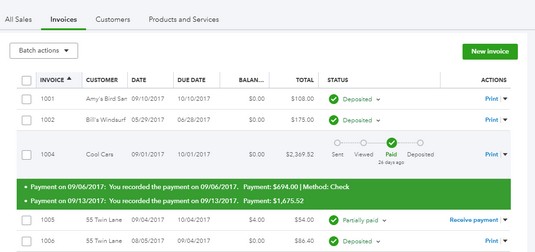 Click anywhere in the Status column to see the details for the specific transaction.
Click anywhere in the Status column to see the details for the specific transaction.A status of Deposited means exactly what you think: You received a payment and you deposited it. And, notice that partially paid invoices appear on separate lines, helping you to track when you received payments for them and the amounts of those payments.
Looking below, this image shows that the Status column also supplies you with additional information; you see invoices that are coming due as well as invoices that are overdue. And, to help you visually identify overdue invoices, QBO displays them in orange.
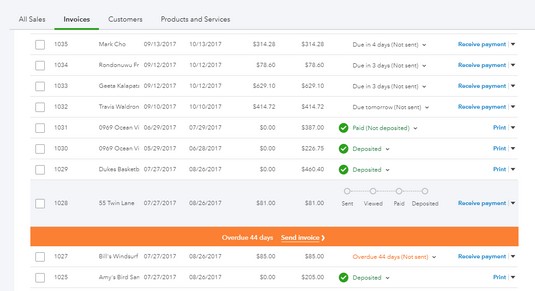 In addition to fully and partially paid invoices, you also see which invoices are coming due and which are overdue.
In addition to fully and partially paid invoices, you also see which invoices are coming due and which are overdue.If an invoice’s status shows that you haven’t sent it yet, you can click the invoice in the Status column to display an option to send it.





