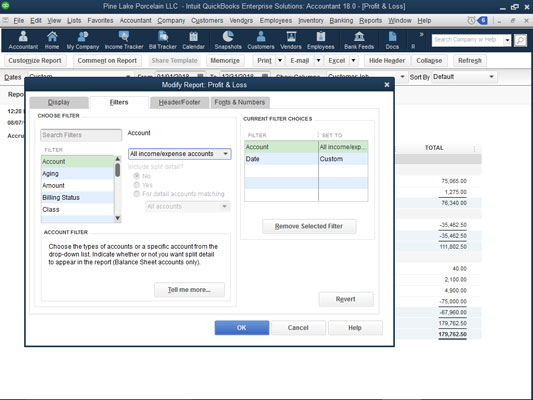 The Filters tab of the Modify Report dialog box.
The Filters tab of the Modify Report dialog box.After you identify the piece of data on which you want to base your filter, open the drop-down list next to the filter. If you selected an account filter, for example, QuickBooks names this drop-down list the Account box. When you open the drop-down list, QuickBooks displays a set of filtering choices. The following figure shows common filtering choices available when you’re creating an account filter: All Income/Expense Accounts, All Ordinary Income/Expense, All Ordinary Income/COGS, and so forth. You can pick a standard account filter from this list.
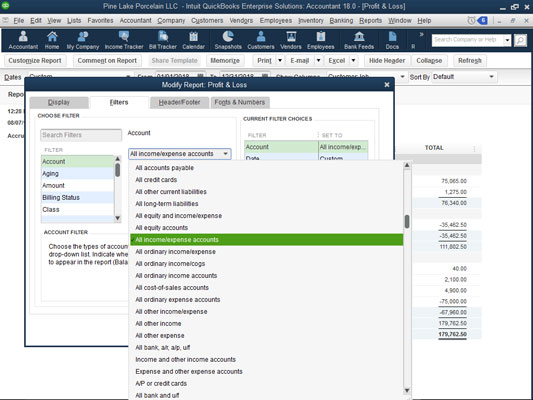 Select an Account filter.
Select an Account filter.Alternatively, you can pick, for example, the multiple accounts entry from the drop-down list. In this case, QuickBooks displays the Select Account dialog box, as shown in the following figure. This dialog box lets you select, on an individual basis, which accounts you want to appear on the report. If you want to create a report based purely on a checking account, an accounts receivable account, and an inventory asset account, you use the Select Account dialog box to select these accounts. To select the accounts that you want, click them. QuickBooks identifies selected accounts with a check mark.
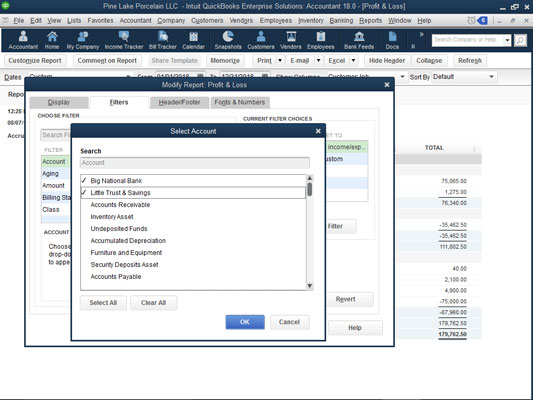 The Select Account dialog box.
The Select Account dialog box.Other fields and boxes on the Filters tab are pretty self-explanatory. The Include Split Detail? option buttons, available for account-based filters, let you tell QuickBooks whether it should include split transaction information. The Current Filter Choices list identifies what report filters are used for the report. You can remove a filter by selecting it from the Current Filter Choices list and then clicking the Remove Selected Filter button. You can also revert to the default filter by clicking the Revert button. Note that different boxes appear on the Filters tab for different filters.






